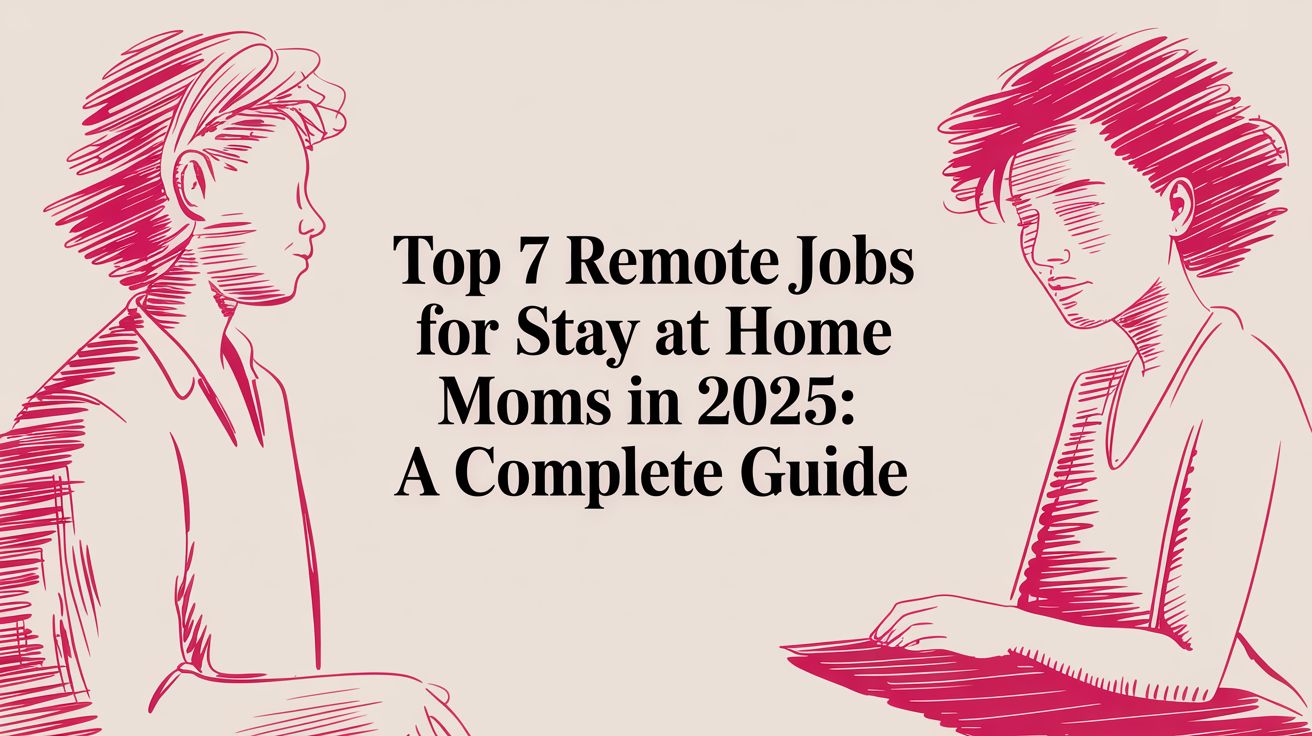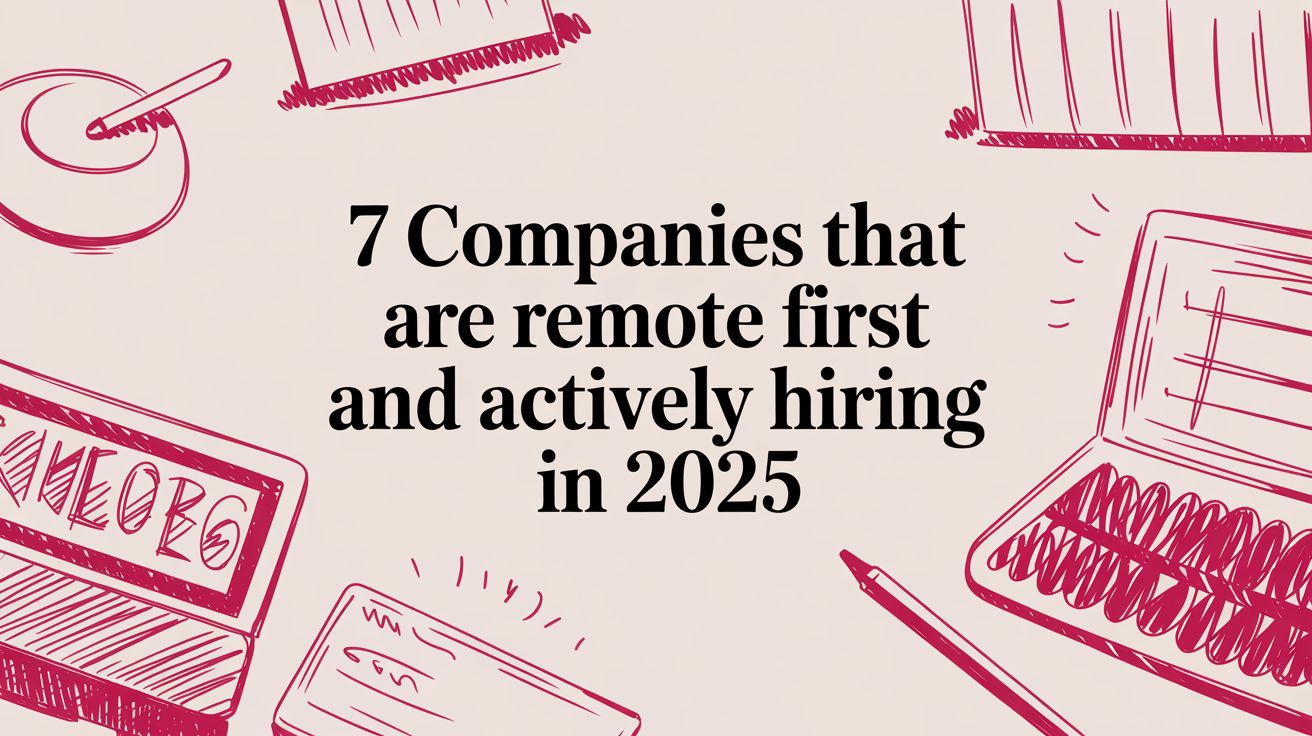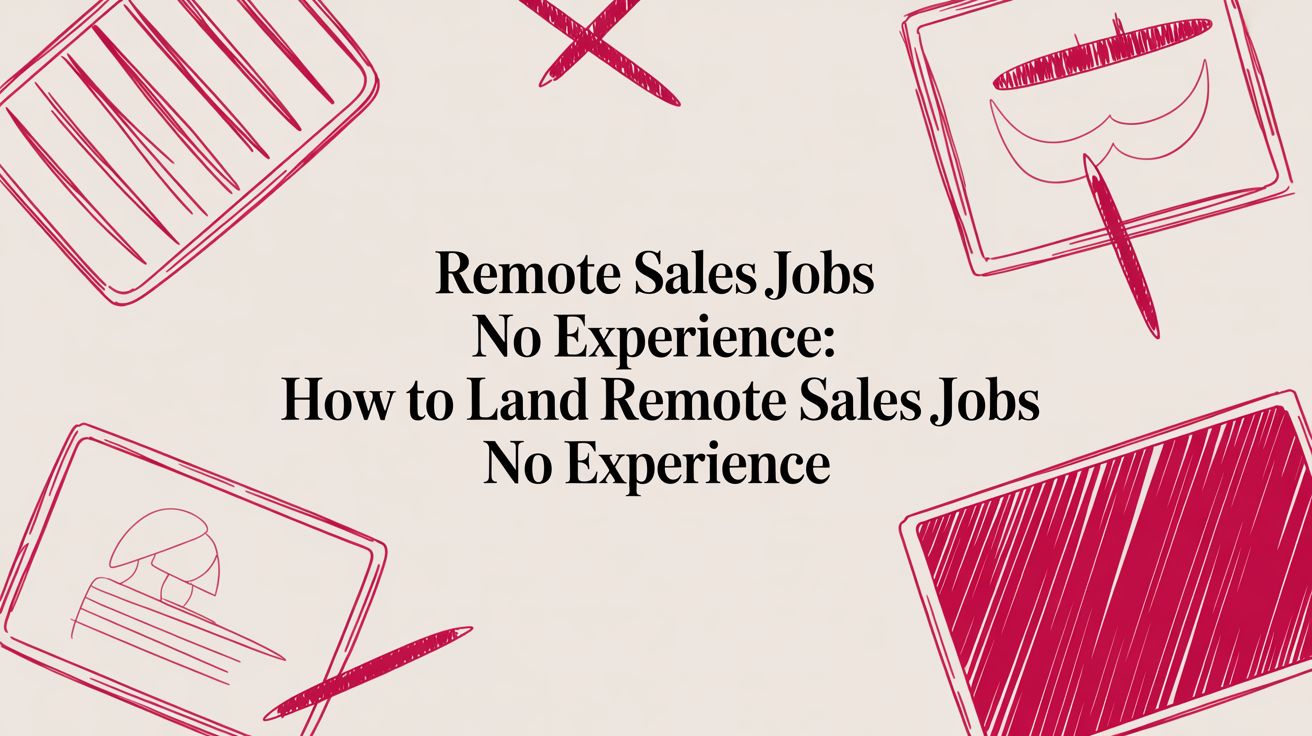Top 10 Remote Work Tools to Boost Productivity in 2025
Max
Why These Tools Matter for Remote Teams
Effective remote work tools eliminate communication barriers, streamline task tracking and bolster security across dispersed teams. In this article, you’ll discover the top 10 remote work tools—Slack, Zoom, Asana, Microsoft Teams, Trello, Google Workspace, Notion, LastPass, Time Doctor and Krisp—that solve problems like scattered conversations, missed deadlines and insecure access.
You’ll learn each tool’s core strengths, integration options and best-use scenarios, so recruiters, HR professionals, digital teams and freelancers can choose the right mix for seamless collaboration, project management and productivity in any remote setup. Whether you’re a remote job seeker evaluating platforms, an HR team streamlining processes, or a global agency managing talent, this guide helps you pick tools that keep every project on track.
1. Slack
Slack is a channel-based messaging platform designed to replace email as the primary method of communication and sharing for teams. Ideal for companies and remote workers alike, Slack streamlines project discussions, file sharing, and quick decision-making in one centralized workspace. Its intuitive interface and robust integrations make it a cornerstone among remote work tools.
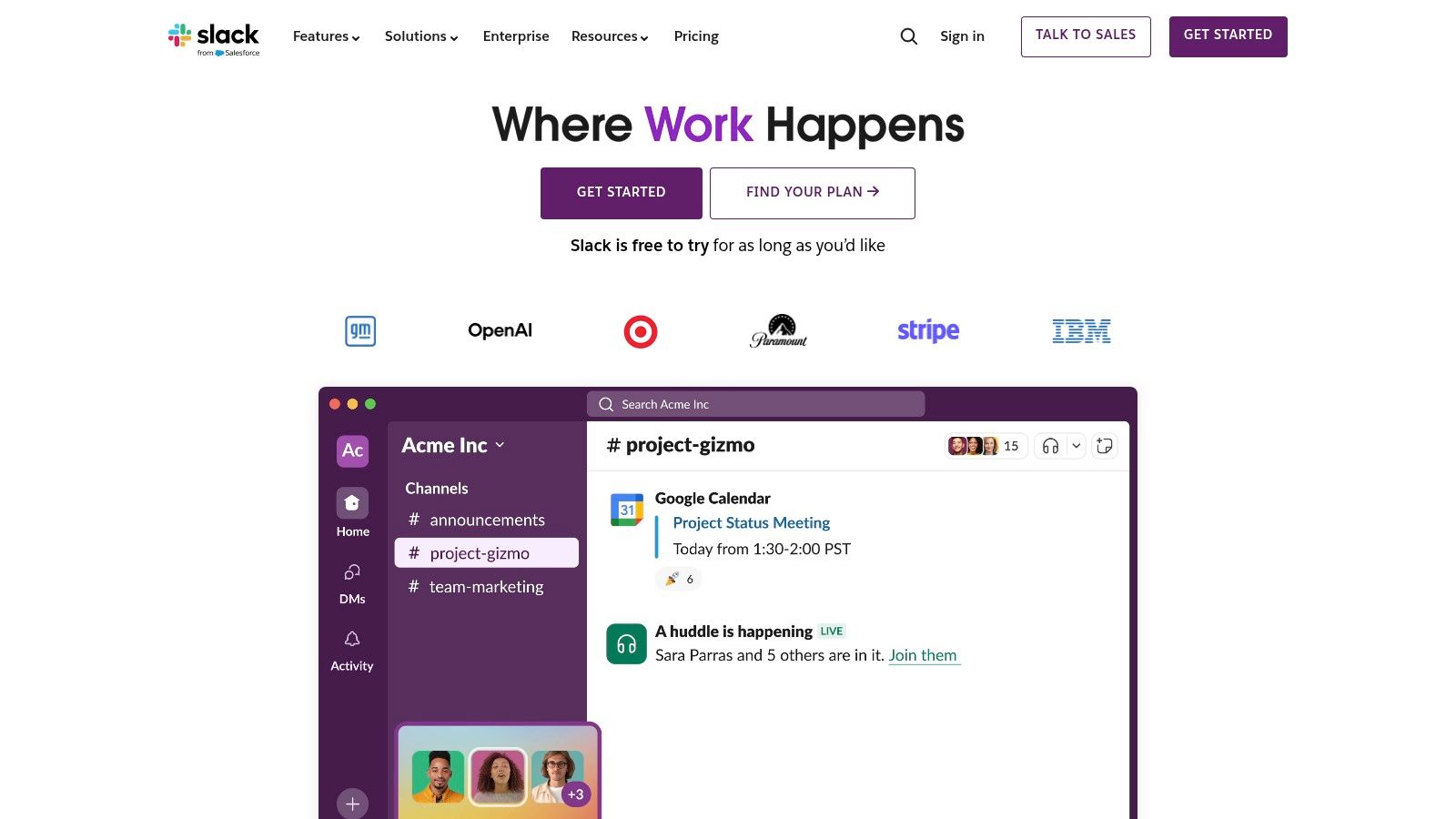
Why Slack Deserves Its Place in Remote Work Tools
Channel-Based Organization
• Create public or private channels by project, department, or topic (e.g., #marketing, #product-launch).
• Threads keep side discussions contained, reducing noise in the main conversation.Seamless Integrations
• Over 1,500 app integrations – including Google Drive, Asana, Zoom, GitHub, Salesforce – let you pull in alerts, documents, and tickets without leaving Slack.Real-Time and Asynchronous Communication
• Instant messaging, voice and video calls (up to 15 participants on paid plans).
• Support for DMs, group chats, and huddles facilitate both quick check-ins and deep work sessions.Searchable History & File Sharing
• Full-text search across messages and files ensures nothing gets lost.
• Drag-and-drop file upload, preview, and collaborative annotation.
Practical Applications and Use Cases
• Remote Onboarding: Create a “#welcome” channel to centralize HR documentation, training videos, and Q&A sessions for new hires.
• Cross-Functional Projects: Use integrations with Jira or Trello to post automated updates on ticket status into a “#dev-sprint” channel.
• Social and Culture: Dedicate channels like #watercooler or #pet-pics to foster team bonding and combat isolation.
• Customer Support: Integrate with Zendesk or Intercom to forward inbound tickets into a “#support” channel for immediate triage.
Pricing and Technical Requirements
• Free Tier:
– Message history limited to 90 days.
– 10 app integrations, one-to-one voice/video calls.
– 5 GB total file storage per workspace.
• Pro Plan ($8 USD/user/month):
– Unlimited message history, unlimited apps/integrations.
– Group video calls (up to 15 participants), screen sharing.
– 10 GB storage per user, guaranteed 99.99% uptime SLA.
• Business+ ($15 USD/user/month):
– Advanced identity management (SSO, SCIM).
– 24⁄7 support with 4-hour response.
– 20 GB storage per user.
• Enterprise Grid (Custom Pricing):
– Multi-workspace support, organization-wide controls, and compliance exports.
– Dedicated customer success team.
Technical Requirements:
– Supported on Windows, macOS, Linux desktop; iOS and Android mobile; web browsers (Chrome, Firefox, Edge, Safari).
– Minimal bandwidth for chat; 1.5 Mbps recommended for video calls.
Comparison with Similar Remote Work Tools
• Microsoft Teams: More tightly integrated with Office 365 apps and native video conferencing, but Slack’s interface and app ecosystem often feel more flexible and user-friendly.
• Discord: Originally for gaming communities, Discord’s voice channels and free unlimited history appeal to informal teams, but it lacks enterprise-grade security and advanced integrations.
• Google Chat: Built into G Suite, Google Chat is lightweight but doesn’t match Slack’s depth of searchable history or breadth of third-party apps.
Implementation and Setup Tips
Start Small: Launch with a few core channels (e.g., #announcements, #general) before letting users spin up their own.
Establish Naming Conventions: Use prefixes like “proj-” or “team-” to keep channels organized.
Pin Important Resources: Pin guidelines, SOPs, and key documents in relevant channels for easy reference.
Automate Notifications: Configure bots (like Standuply) to post daily stand-up questions in a “#daily-standup” channel.
Enforce Etiquette: Define norms around @mentions, channel usage, and response times to reduce notification fatigue.
Pros:
Intuitive interface that reduces learning curve
Excellent integration ecosystem (1,500+ apps)
Customizable notifications to manage focus
Generous free tier for small teams
Cons:
Can become overwhelming if channels proliferate
Limited video call features on the free plan
Message history and storage caps on free tier
Learn more and get started at https://slack.com/
By bringing real-time messaging, threaded conversations, and deep integrations under one roof, Slack stands out as an essential tool for building efficient, connected remote teams.
2. Zoom
Zoom is a cloud-based video conferencing service that has become a cornerstone among remote work tools, enabling virtual meetings, webinars, and collaborative sessions. Its seamless HD video and audio capabilities, combined with easy screen sharing, recording, and breakout room features, make it indispensable for teams of all sizes—from solo freelancers to global enterprises.
Zoom’s intuitive interface and robust security options ensure that remote job seekers, recruiters, HR professionals, and tech teams can collaborate without friction. Whether you’re onboarding new hires, hosting client presentations, or running large-scale webinars, Zoom scales to your needs while integrating smoothly with calendars and productivity suites.
Key Features
HD video and audio conferencing for crystal-clear communication
Screen sharing with annotation tools for real-time collaboration
Meeting recording and automated transcription for easy reference
Breakout rooms to facilitate small-group discussions
Calendar integrations (Google Calendar, Outlook, iCal) for one-click join
Pricing & Technical Requirements
Free Plan: Unlimited one-on-one meetings, 40-minute limit on group calls (up to 100 participants)
Pro Plan ($14.99/user/month): 30-hour meeting duration, 1 GB cloud recording
Business Plan ($19.99/user/month, min. 10 licenses): Dedicated phone support, transcripts, 300 participants
Enterprise Plan ($19.99/user/month, min. 50 licenses): Unlimited cloud storage, up to 500 participants
Technical Requirements:
• Windows 7+ / macOS 10.9+ / Linux
• iOS 8.0+ / Android 5.0+
• Broadband internet connection (1.5 Mbps up/down recommended)
Practical Applications & Use Cases
Remote job interviews and candidate assessments
Daily stand-ups, project kickoffs, and cross-functional workshops
Virtual training sessions with real-time polling and whiteboarding
Client presentations, sales demos, and product launches
Team-building activities using breakout rooms and virtual backgrounds
Comparison with Similar Tools
Microsoft Teams: Deep integration with Office 365 and persistent chat, but heavier on storage and setup.
Google Meet: Seamless for G Suite users, yet lacks advanced breakout room controls and extensive recording features.
Cisco Webex: Strong security compliance but can be costlier and more complex for smaller teams.
Setup & Implementation Tips
Pre-install the Zoom client on desktops and mobile devices to avoid join-time delays.
Use single sign-on (SSO) for streamlined account management across your organization.
Create standardized meeting templates (waiting room enabled, password protection) to ensure security.
Integrate Zoom with project management platforms like Asana or Trello to embed meeting links directly into tasks.
Encourage use of virtual backgrounds and noise suppression to maintain professional branding in varied home setups.
Why Zoom Deserves Its Place
Zoom’s ease of use, scalability, and rich feature set have solidified its status as a leading solution among remote work tools. Its ability to support everything from quick one-on-ones to large-scale webinars, while maintaining reliable connectivity and strong security, makes it a go-to choice for remote workers, global talent agencies, and hybrid teams alike.
Pros
Reliable connection quality even on moderate bandwidth
User-friendly interface with minimal learning curve
Scalable from small huddles to 1,000+ attendees
Advanced security options (waiting rooms, passcodes, end-to-end encryption)
Cons
Free tier limited to 40-minute group meetings
Past privacy concerns (Zoombombing, data routing)—many addressed in updates
Full functionality requires desktop or mobile app download
Official website: https://zoom.us/
3. Asana
Asana is one of the most versatile remote work tools for managing projects, tasks and workflows across distributed teams. Its intuitive interface and multiple views—lists, boards, timelines and calendars—make it easy to visualize work at every stage, whether you’re a recruiter tracking hiring pipelines or a designer collaborating on creative assets.
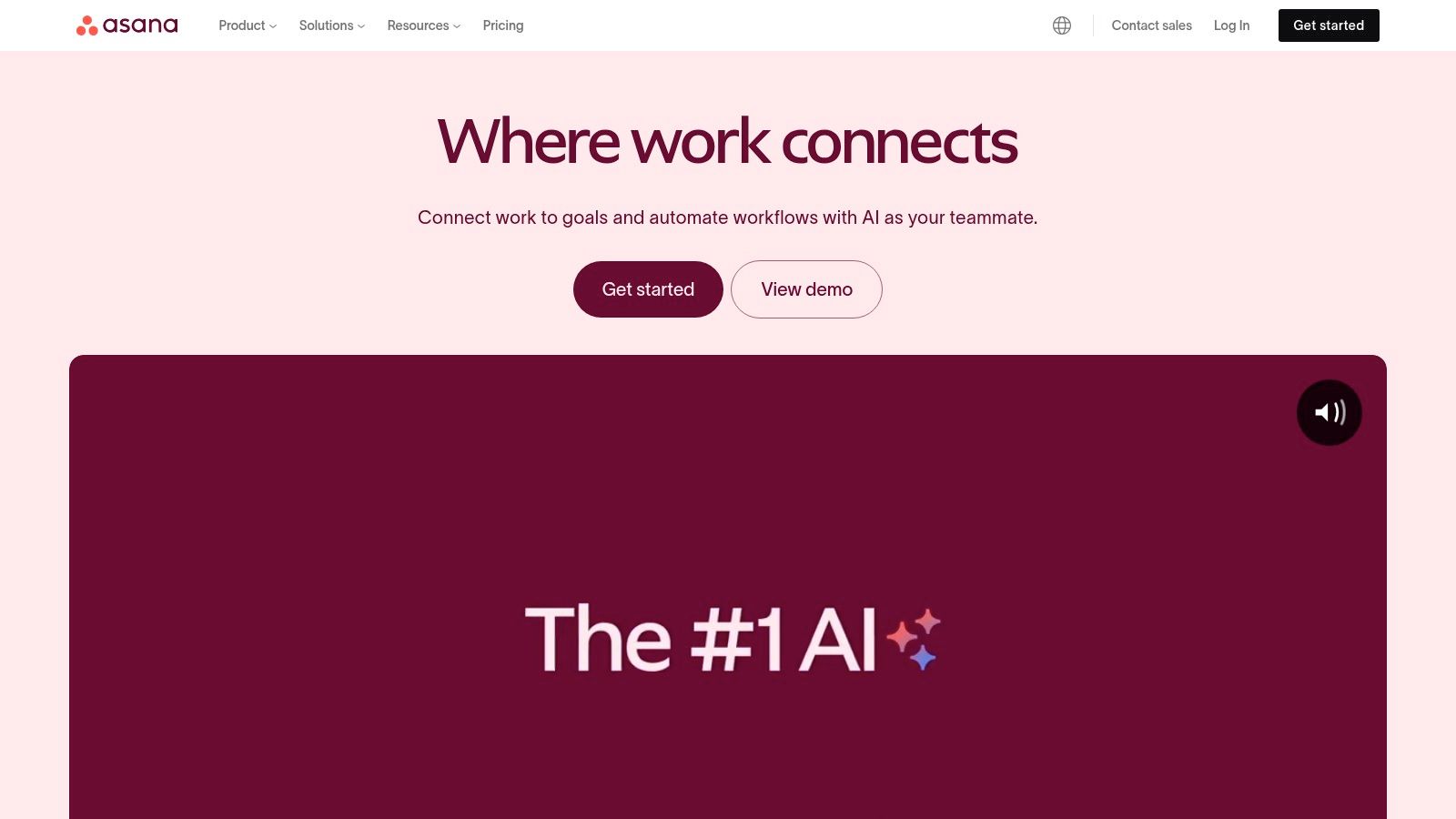
Key use cases for remote teams include:
Campaign planning for marketers, with custom templates for content calendars
Sprint and issue tracking for developers, integrating GitHub or GitLab
Onboarding tasks for HR, assigning inductions and policy acknowledgments
Cross-functional goal tracking for executives, with real-time progress reporting
Learn more about Asana
Pricing and Technical Requirements
Free tier: Up to 15 team members, unlimited tasks, basic dashboards
Premium: $10.99/user/month (billed annually) – timeline view, advanced search, task dependencies
Business: $24.99/user/month – portfolios, workload management, custom rules
Enterprise: Custom pricing – advanced security, SAML, data export controls
Platform: Web (Chrome, Firefox, Safari, Edge), desktop apps (Windows, macOS), mobile (iOS, Android)
Comparison with Similar Tools
Trello: Simpler Kanban boards but fewer analytics and timeline views
Monday.com: Highly customizable dashboards, but steeper learning curve for smaller teams
Jira: Excellent for software development sprints, yet more complex for non-technical projects
Implementation Tips
Start with a project template that aligns with your team’s workflow (marketing launch, product roadmap, etc.).
Define clear sections and milestones before inviting stakeholders to avoid clutter.
Use rules and workflow automation to auto-assign tasks—ideal for routine “new hire” or “bug triage” processes.
Integrate Slack or Microsoft Teams for real-time notification of task updates.
Schedule a biweekly “Asana audit” to archive completed tasks and refine custom fields.
Why Asana Deserves Its Place
Asana’s balance of simplicity and depth makes it a cornerstone among remote work tools. Small teams benefit from its generous free tier and mobile apps, while larger organizations can scale into advanced goal-tracking, workload management and enterprise-grade security. Its flexible project views ensure everyone—from programmers to global talent agencies—can adopt a workflow that fits their style, reducing friction in remote collaboration.
Pros:
Intuitive and visually appealing interface
Flexible for different project management styles
Strong free tier for small teams
Excellent mobile app
Cons:
Can be overwhelming for very simple projects
Advanced features require paid plans
Learning curve for new users
Website: https://asana.com/
4. Microsoft Teams
Microsoft Teams is a hub for teamwork that brings together conversations, content, and apps in one place—making it an essential entry among today’s top remote work tools. Deeply integrated with the Microsoft 365 suite, Teams unifies chat, video meetings, file storage, and app integrations to help distributed teams stay aligned and productive.
Key Features and Benefits
Chat & Threaded Conversations
• Persistent 1:1 and group chats with rich text, emojis, GIFs, @mentions and inline threads
• Searchable message history helps remote workers quickly find contextVideo Meetings & Calling
• HD video/audio conferencing for up to 300 participants (free tier) or 1,000+ (premium)
• Background blur, live captions, meeting recording with transcriptionFile Sharing & Co-Authoring
• Real-time co-editing of Word, Excel, and PowerPoint files stored in OneDrive or SharePoint
• Built-in versioning and permissions control for secure document collaborationMicrosoft 365 Integration
• Seamless integration with Outlook calendar, Planner, Forms and Power BI
• Custom tabs and connectors to bring third-party apps (Trello, GitHub, Adobe, etc.) into channelsSecurity & Compliance
• Enterprise-grade security: data encryption at rest/in transit, multi‐factor authentication, compliance certifications (ISO 27001, HIPAA, GDPR)
• Admin controls for retention policies, eDiscovery, audit logs
Practical Applications & Use Cases
Daily Stand-Ups & Scrum Meetings
Quickly launch scheduled or ad hoc video calls, share screen or whiteboard, and assign tasks in Planner channels.Remote Onboarding
Create a “New Hires” team with tabs for training videos, HR forms, org charts, and a dedicated Q&A channel.Cross-Functional Project Hubs
Centralize all project assets—documents, chats, dashboards and approvals—in a single channel for design, development, and marketing teams.Global Recruitment & Interviews
Schedule and record candidate interviews via Teams Meetings, then share recordings privately with hiring managers.
Pricing & Technical Requirements
Free Tier
• Unlimited chat, built-in online meetings (up to 300 participants), 2 GB/user + 10 GB shared cloud storageMicrosoft 365 Plans (per user/month)
• Business Basic: $6.00 – Teams + web versions of Office apps
• Business Standard: $12.50 – + desktop Office apps, webinar hosting
• Enterprise E3: $23.00 – advanced compliance, analytics, eDiscoverySupported Platforms
• Windows 10 or later, macOS 10.11+, Linux (DEB/RPM), iOS 13+, Android 6.0+
• Minimum: Dual-core CPU, 4 GB RAM, broadband internet for HD meetings
Comparison with Similar Tools
Vs. Slack
• Teams excels at Office app co-authoring and built-in video; Slack offers a cleaner UI and more third-party app integrations on free tier.Vs. Zoom
• Zoom focuses on video experience; Teams provides broader collaboration (chat, files, apps) within a single platform.
Implementation & Setup Tips
Organize by Channels: Create channels for projects or departments, and use private channels for sensitive discussions.
Standardize Naming Conventions: Adopt a clear naming scheme (e.g., “Proj-X-Design”, “HR-Onboarding”) to help remote job seekers and internal teams navigate.
Governance Policies: Configure data retention, guest access, and security policies in the Teams admin center before onboarding large groups.
User Training: Host short walkthroughs or share bite-sized “How-To” videos on message formatting, file co-editing, and meeting etiquette.
Pros & Cons
Pros:
Deep integration with Microsoft products
Comprehensive all-in-one solution for chat, meetings, and files
Advanced security and compliance features
Robust real-time co-authoring tools
Cons:
Can be resource-intensive on older machines
UI can feel cluttered for new users
Steeper learning curve versus some alternatives
Best features require a paid Microsoft 365 subscription
Microsoft Teams deserves its spot among essential remote work tools for organizations that rely on Microsoft 365 and need a unified, secure collaboration environment. Whether you’re a remote job seeker onboarding into a new team or an HR professional streamlining global recruitment, Teams provides the flexibility and integrations to keep your distributed workforce connected.
For more information, visit the official site: https://www.microsoft.com/en-us/microsoft-teams/
5. Trello
Trello is one of the most popular remote work tools for visual project management. Based on the Kanban methodology, it leverages boards, lists, and cards to help teams—from software developers to marketers—organize tasks, track progress, and collaborate seamlessly across time zones. Its intuitive interface and flexible features make it an excellent choice for companies transitioning to remote work or global talent agencies coordinating distributed teams.
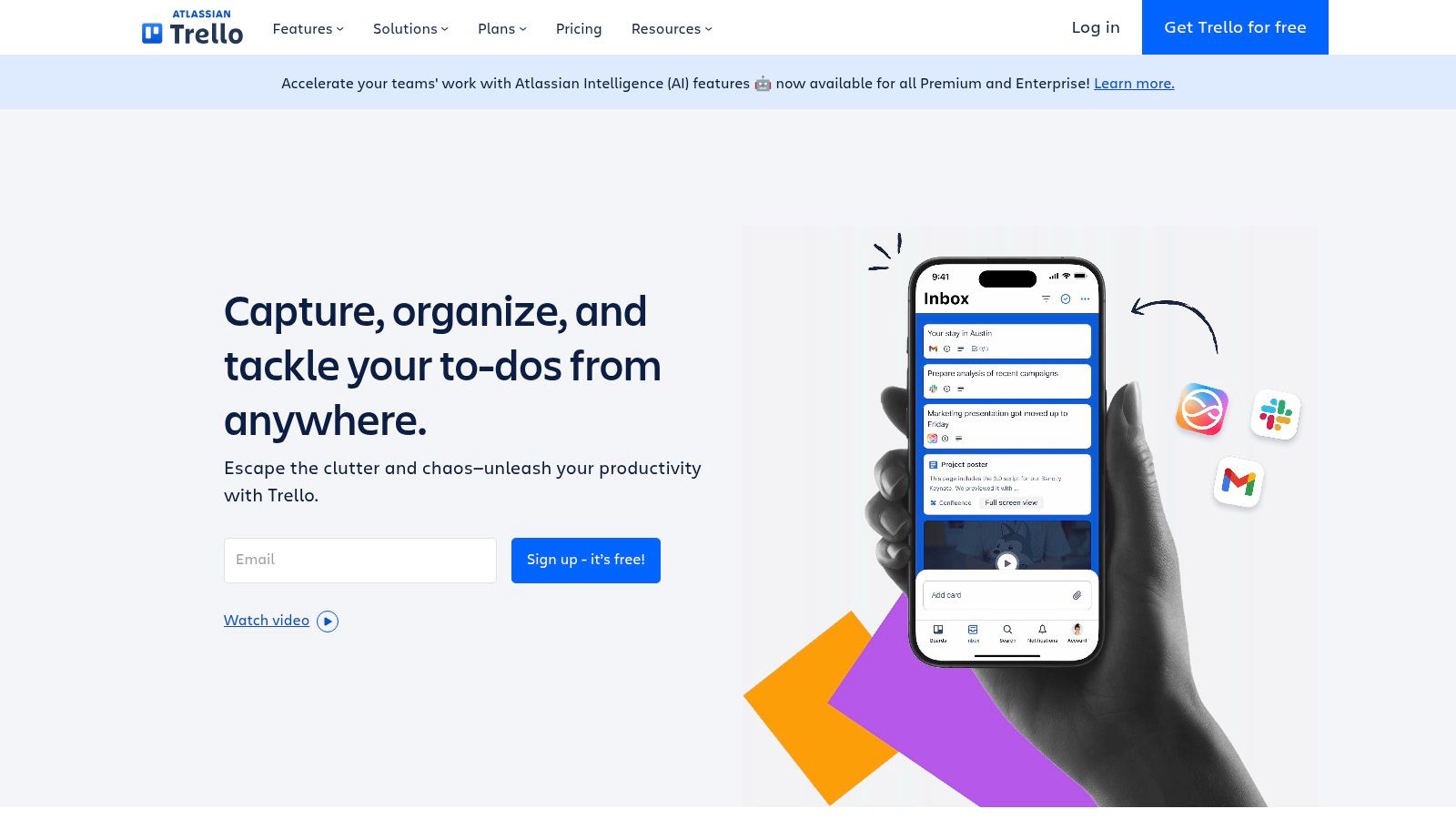
Key Features and Benefits
Kanban Board Visualization: See your entire workflow at a glance and spot bottlenecks instantly.
Card-Based Task Management: Create cards for tasks, assign team members, set due dates, attach files, and add comments to keep all information in one place.
Custom Workflows with Lists: Organize cards into “To Do,” “In Progress,” and “Done” lists—or design your own stages to match any process.
Power-Ups (Integrations): Connect Trello with Slack, Google Drive, Jira, GitHub, and over 200 other apps to centralize your remote work tools.
Automation with Butler: Automate repetitive tasks—like moving cards when due dates approach or assigning checklist items—using Trello’s built-in Butler automation.
Practical Use Cases
Agile Software Development: Track sprints, backlog items, and bug reports with custom labels and swimlanes.
Content Marketing Calendar: Plan editorial workflows by assigning writers, editors, and designers to content cards with deadlines and attachments.
Recruitment Process Tracking: Coordinate interview stages and candidate feedback across HR, hiring managers, and external recruiters.
Event Planning: Manage vendor outreach, budgeting, and task assignments for virtual or in-person events.
Pricing and Technical Requirements
Free Tier: Unlimited cards, 10 boards per workspace, basic Power-Ups, 250 command runs/month (Butler).
Standard Plan ($5/user/month billed annually): Unlimited boards, advanced checklists, unlimited Power-Ups, custom fields, 1,000 Butler runs/month.
Premium Plan ($10/user/month billed annually): Board views (Timeline, Dashboard, Calendar, Map), Workspace table view, admin controls, 2,000 Butler runs/month.
Enterprise Plan (Starts at $17.50/user/month): Organization-wide permissions, single sign-on (SSO), 24⁄7 support, unlimited Butler runs.
Accessible via web browser (Chrome, Firefox, Safari), Windows and macOS apps, and mobile apps for iOS and Android. Requires a stable internet connection; offline mode is available for basic board viewing and editing.
Comparison with Similar Tools
Asana: Offers richer reporting and goals features, but has a steeper learning curve.
Jira: Ideal for complex software projects with advanced issue-tracking but heavier for non-technical teams.
Monday.com: Provides customizable dashboards and automations; often at a higher price point for the same user count.
Trello stands out for its simplicity, friendly free tier, and gentle onboarding—making it a top choice among remote work tools.
Implementation & Setup Tips
Start Small: Create one board per major project or department.
Use Templates: Leverage Trello’s pre-built templates for marketing, design sprints, or product launches to speed up setup.
Standardize Labels: Define a consistent color-coding system (e.g., High Priority, Waiting on Client, Blocked) to improve clarity.
Automate Repetitive Tasks: Set up Butler rules to auto-move cards, send notifications, or generate recurring tasks.
Conduct Regular Cleanups: Archive completed cards & boards monthly to keep your workspace responsive and clutter-free.
Why Trello Deserves Its Spot
As a cornerstone among remote work tools, Trello’s blend of visual clarity, ease of use, and robust integrations empowers distributed teams to stay aligned, accountable, and productive—no matter where they’re located.
For more information and to sign up, visit Trello’s official website: https://trello.com/
6. Google Workspace
Google Workspace (formerly G Suite) is one of the most versatile remote work tools on the market, offering an integrated collection of cloud-based productivity and collaboration applications—from Gmail and Calendar to Docs, Drive, and Meet. Designed for teams of all sizes, Workspace streamlines communication, file sharing, and real-time collaboration so distributed teams can work as if they were in the same room.
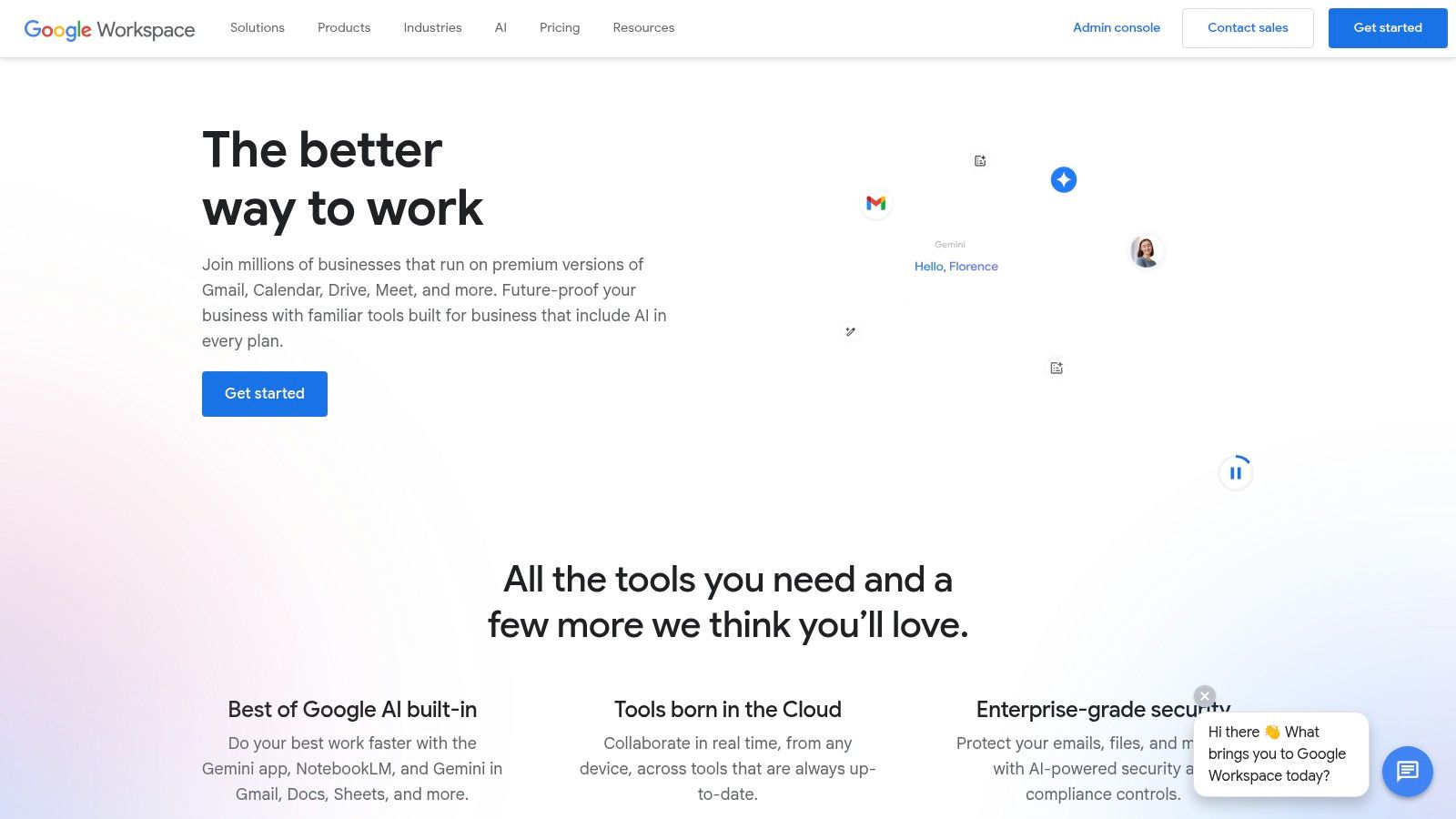
Key Features & Practical Use Cases
Real-time Document Collaboration: Multiple users can co-edit Docs, Sheets, and Slides simultaneously—perfect for proposal writing, data analysis, and design brainstorming across time zones.
Cloud Storage with Google Drive: Securely store, organize, and share files of any type. Granular permissions let you control who can view, comment on, or edit your documents.
Video Conferencing with Google Meet: Host HD video calls for up to 500 participants (Enterprise plans) with built-in noise cancellation, tiled views, and real-time captions—ideal for virtual town halls or client presentations.
Email & Calendar Management: Branded business email addresses, smart inbox organization, shared calendars, and appointment scheduling simplify day-to-day coordination.
Integrated Workspace Experience: Chat, Tasks, Keep notes, and Currents (formerly Google+) all interconnect—minimizing app-switching and centralizing notifications.
Pricing & Technical Requirements
Plans
Business Starter: $6/user/month (30 GB storage per user)
Business Standard: $12/user/month (2 TB storage per user)
Business Plus: $18/user/month (5 TB storage per user + enhanced security)
Enterprise: Custom pricing (unlimited storage, advanced admin controls)
Technical Requirements
Modern web browser (Chrome, Firefox, Edge, Safari)
Stable internet connection (for full feature set)
Mobile apps available for iOS 13+ and Android 8.0+
Optional offline mode via the Google Docs Offline Chrome extension
Comparison with Similar Tools
Microsoft 365: Offers more robust offline desktop apps (Word, Excel), but Google Workspace’s web-native collaboration and simpler admin console often win out for fully remote teams.
Zoho Workplace: Generally more affordable at the entry level but lacks the global reliability, ecosystem integrations, and user familiarity that Workspace delivers.
Slack + Dropbox: Highly effective for chat and file sharing—but requires integrating multiple vendor products, whereas Workspace provides a turnkey platform.
Implementation & Setup Tips
Domain Verification: Follow the 5-minute wizard in the Admin console to link your company’s domain to Gmail.
SSO & 2FA: Enforce single sign-on (SSO) and two-factor authentication to protect sensitive data.
Shared Drives: Use Team Drives for department-level file ownership—ensuring continuity when employees change roles.
Training Sessions: Host live or recorded training on best practices for commenting, version history, and Meet etiquette.
Why Google Workspace Makes the List
As one of the cornerstone remote work tools, Google Workspace combines familiar interfaces with powerful collaboration capabilities. Its cloud-native architecture ensures teams can brainstorm, document, and meet in real time—no matter where they’re located. Regular updates and a robust security framework mean organizations can scale confidently while keeping data protected.
Pros and Cons
Pros:
Seamless real-time collaboration
Cloud-based accessibility on any device
Familiar interfaces for many users
Regular updates and integration with thousands of apps
Cons:
Requires internet connection for full functionality
Limited offline capabilities compared to desktop suites
Privacy concerns for highly regulated industries
Some advanced features (e.g., advanced Excel modeling) are less powerful
For more details or to start a free trial, visit the official site: https://workspace.google.com/
By integrating Google Workspace into your toolkit, you’ll equip your remote teams with a unified environment where communication, file sharing, and virtual meetings all happen under one roof—making it an essential remote work tool.
7. Notion
Notion is one of the most versatile remote work tools available, serving as an all-in-one workspace that merges note-taking, document management, wikis, project management, and simple databases. Whether you’re a remote job seeker organizing your portfolio, an HR team building a knowledge base, or a marketing team planning a content calendar, Notion’s flexibility adapts to virtually any workflow. Its modular blocks let you craft clean pages, interactive dashboards, and custom databases—all within a single interface—making it a go-to solution for distributed teams striving for clarity and collaboration.
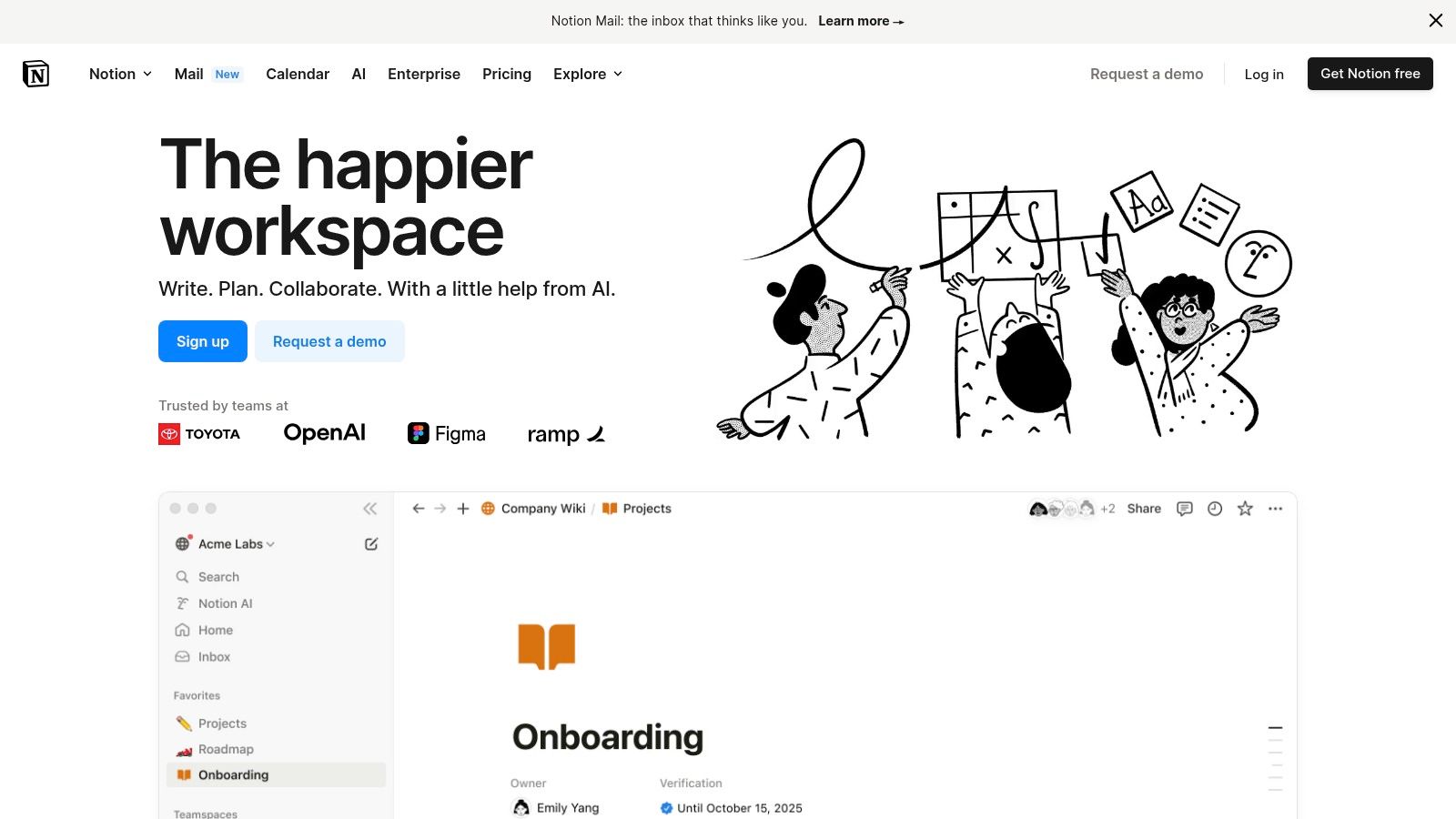
Practical Use Cases
Team Wikis & Knowledge Bases: Build a centralized hub for company policies, onboarding guides, and style manuals that’s fully searchable.
Project & Task Management: Use Kanban boards, calendars, or timeline views to track sprints, marketing campaigns, or product roadmaps.
Content Planning: Manage editorial calendars with custom database views, embed rich media, and assign tasks to contributors.
Client & CRM Tracking: Create databases to log leads, deal stages, and meeting notes, complete with relational links between contacts and projects.
Personal Productivity: Maintain to-do lists, habit trackers, and goal-setting dashboards for individual remote workers or freelancers.
Pricing & Technical Requirements
Free Personal Plan: Unlimited blocks, pages, and sharing with up to 5 guests.
Personal Pro: $5/user/month (billed annually) – Unlimited file uploads, version history, and collaborative features.
Team: $10/user/month – Advanced permissions, admin tools, and collaborative workspace.
Enterprise: Custom pricing – SAML SSO, audit logs, advanced security controls.
Platforms: Web app (Chrome, Firefox, Safari), Desktop apps (Windows, macOS), Mobile apps (iOS, Android).
Requirements: Internet connection for real-time sync; offline mode available with limitations.
Comparison with Similar Tools
Confluence: Better suited for large enterprises requiring strict hierarchy; Notion excels at speed of setup and visual customization.
Evernote: Stronger at simple note capture; Notion outpaces with structured databases and team collaboration.
Trello/Asana: Great for task boards; Notion extends functionality by embedding docs, wikis, and relational databases within the same workspace.
Implementation & Setup Tips
Start with Templates: Leverage Notion’s template gallery—project trackers, meeting notes, and OKR boards—to get up and running in minutes.
Define a Page Structure: Establish a clear hierarchy (e.g., Company Home → Department → Project) to keep navigation intuitive.
Use Consistent Naming Conventions: Prefix database items (e.g., “Task:”, “Doc:”) to streamline search and filtering.
Integrate with Other Tools: Connect Slack for real-time notifications, embed Google Docs/Sheets, or use Zapier to sync with your CRM.
Train Your Team: Host a quick onboarding session or share a Notion page with usage guidelines to flatten the learning curve.
Why Notion Deserves Its Spot
Notion’s capability to replace multiple single-purpose apps—notes, wikis, task boards, and light databases—makes it a powerhouse among remote work tools. Its clean UI, robust collaboration features (comments, mentions, version history), and near-limitless customization ensure teams spend less time context-switching and more time executing. For companies transitioning to remote work or global talent agencies managing dispersed teams, Notion centralizes knowledge and workflows in one elegant platform.
Pros
Extremely flexible and infinitely customizable
Consolidates several tools into one workspace
Strong real-time collaboration and commenting
Clean, minimal interface
Cons
Steep learning curve for power users
Can feel overwhelming for beginners without guidance
Free plan guest limits may constrain larger teams
Performance may degrade in very large workspaces
Learn more and get started with Notion at https://www.notion.so/
By integrating Notion as part of your suite of remote work tools, you’ll streamline communication, boost transparency, and build a living knowledge base that grows with your team.
8. LastPass
LastPass is one of the leading remote work tools for secure credential management. As a cloud-based password manager, it empowers distributed teams to store, share, and auto-fill login details without sacrificing security. By encrypting all data locally before syncing to the cloud, LastPass ensures that only authorized users can decrypt and use sensitive credentials—making it indispensable for companies transitioning to fully remote or hybrid models.
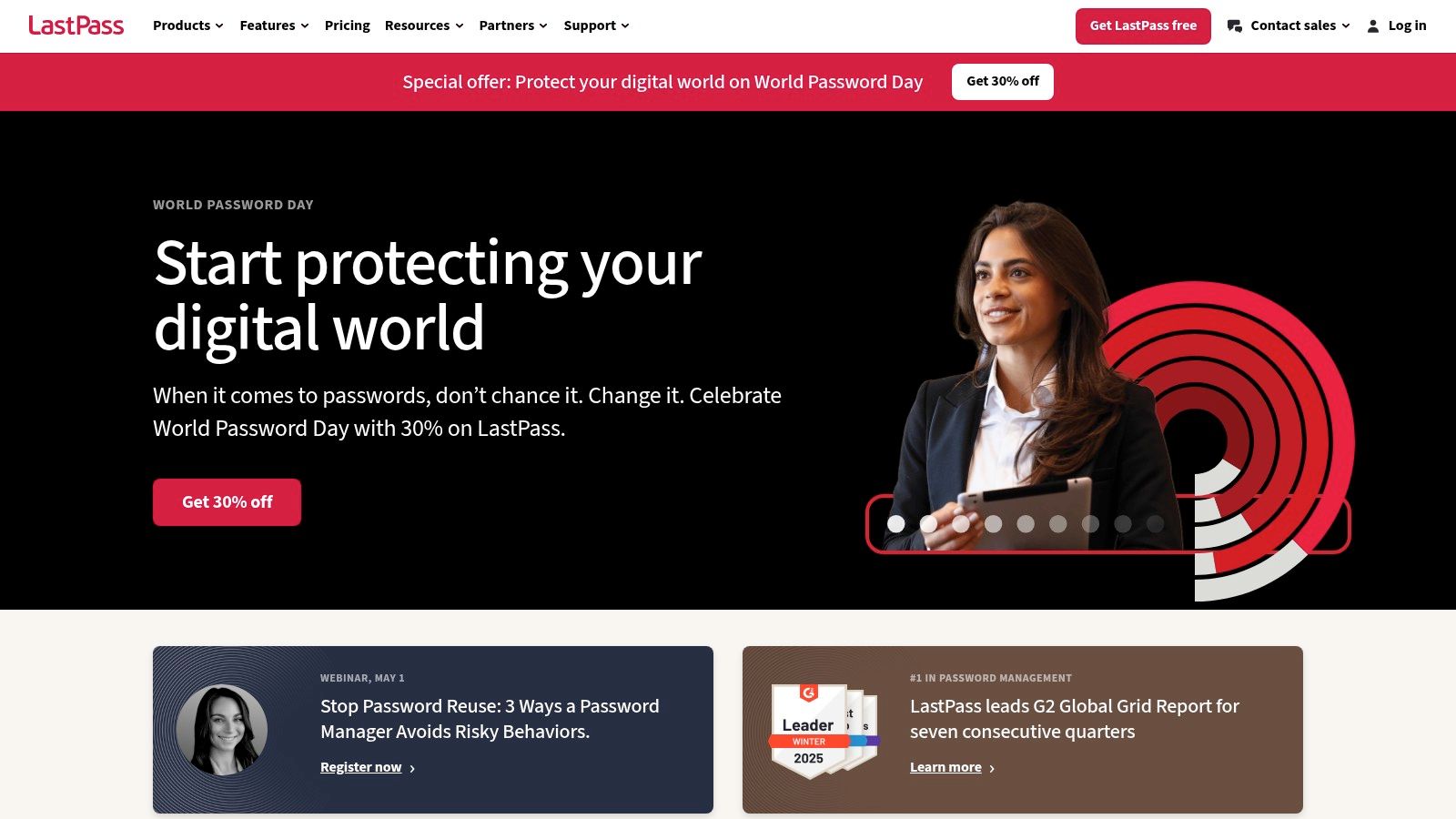
Practical Applications and Use Cases
Onboarding new hires: Provision shared folders containing essential logins (VPN, HR portals, SaaS apps) in minutes.
Cross-department collaboration: Marketing, finance, and IT can access only the credentials they need via granular folder permissions.
Secure customer support: Technical support reps use temporary shared passwords to troubleshoot client environments, then revoke access when tickets close.
Audit and compliance: The Security Dashboard highlights weak, reused, or compromised passwords—critical for GDPR, HIPAA, or SOC 2 compliance.
Key Features
Secure password storage & generation: AES-256 encryption and built-in generator for complex, unique credentials.
Shared folders & passwords: Create team-based vaults with read-only or full-edit permissions.
Multi-factor authentication (MFA): Support for biometrics, YubiKey, Google Authenticator, and Duo.
Security dashboard & monitoring: Real-time alerts on data breaches, weak or reused passwords.
Single sign-on (SSO): Integrates with Azure AD and Okta to unify identity management across enterprise apps.
Pricing & Technical Requirements
Free Tier: Basic vault, one device type (desktop or mobile).
Premium: $3/user/mo – unlimited devices, 1GB encrypted file storage, advanced MFA options.
Teams: $4/user/mo – shared folders, user management, Standard SSO.
Enterprise: $6/user/mo – advanced SSO, directory integrations, policy controls, priority support.
Platform Support: Windows, macOS, Linux; Chrome, Firefox, Edge, Safari extensions; Android & iOS apps.
Comparison with Similar Tools
1Password: Offers family sharing and travel mode, but LastPass’s free tier still outpaces many competitors in basic features.
Dashlane: Includes dark web monitoring in Premium, but its web-only interface can feel less integrated than LastPass’s desktop and mobile apps.
Implementation & Setup Tips
Enforce strong policies: Require a minimum master password length and implement MFA for all users.
Organize with shared folders: Align folder structure to your team hierarchy (e.g., “DevOps,” “HR,” “Sales”).
Conduct quarterly audits: Use the Security Dashboard to remediate weak or compromised passwords.
Integrate with SSO: For Enterprise, link LastPass to Azure AD or Okta to streamline user provisioning.
Train your team: Host a short workshop on best practices—auto-fill forms, secure note storage, and how to share credentials safely.
Pros and Cons
Pros
Enhances team security with end-to-end encryption
Simplifies access management across devices
Cross-platform compatibility (desktop, mobile, browser)
Automatic form filling saves time
Cons
Free tier significantly limited to one device type
Advanced features (SSO, directory sync) require Enterprise plan
Occasional syncing delays reported across devices
Past security incidents may concern risk-averse organizations
Why LastPass deserves its spot among the top remote work tools
LastPass stands out by combining robust encryption, intuitive sharing controls, and enterprise-grade auditing—crucial for any organization embracing remote or distributed work. Its ability to automate credential rotation, monitor security posture, and seamlessly integrate with identity providers makes it a cornerstone of secure, efficient remote operations.
Website: https://www.lastpass.com/
9. Time Doctor
Time Doctor is a robust time tracking and productivity monitoring software designed specifically for distributed teams and individuals. As one of the leading remote work tools, it gives managers clear visibility into how time is spent across tasks and projects, while empowering employees with detailed insights into their own productivity patterns. Whether you’re a recruiter overseeing global talent or a freelancer managing multiple clients, Time Doctor helps you stay accountable and efficient.
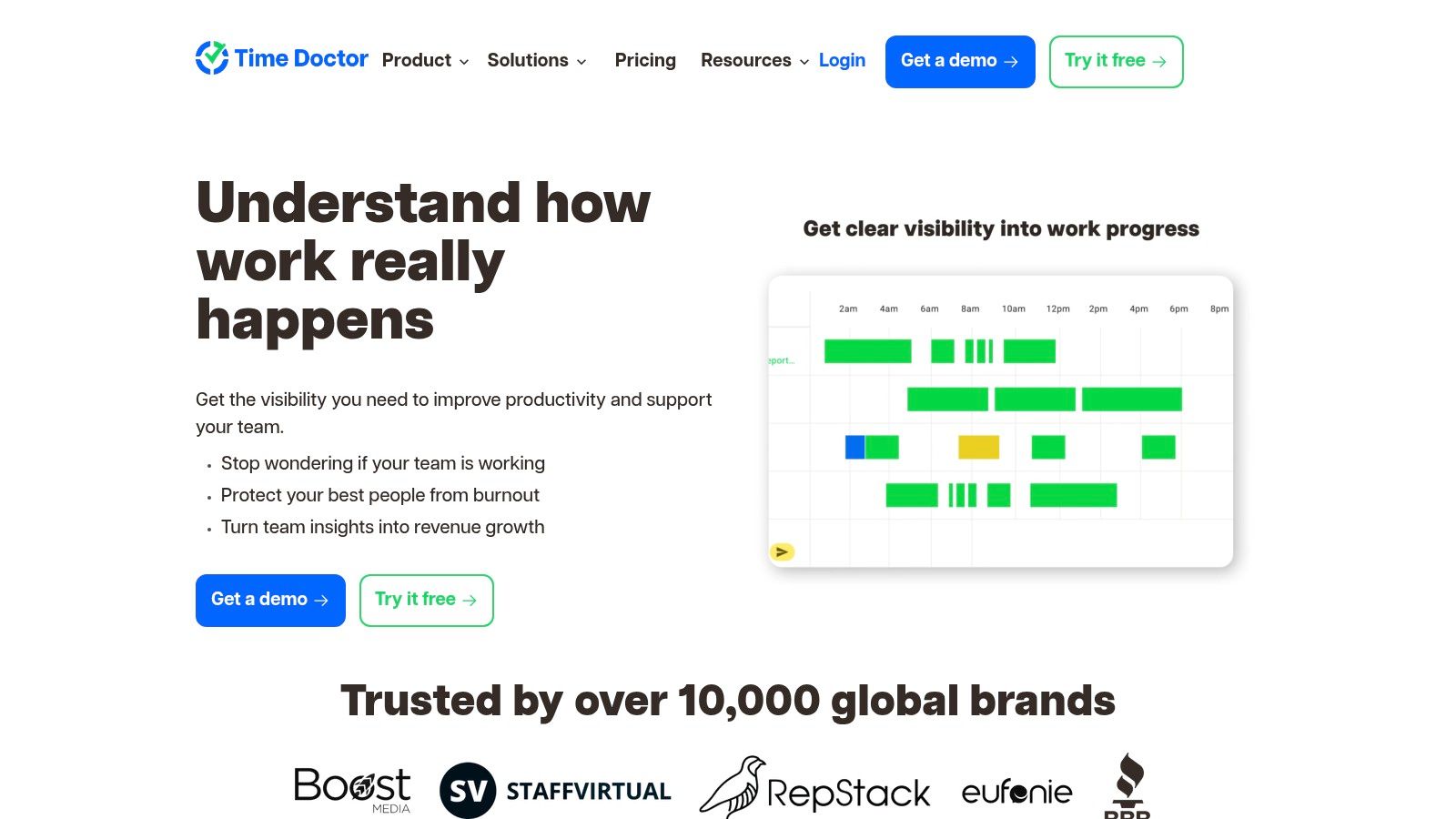
Key Features and Benefits
Detailed Time Tracking: Automatic start/stop timers, manual time entries, idle time alerts
Screenshot Monitoring: Configurable intervals (e.g., every 3, 15 or 30 minutes) with privacy blur options
Productivity Analytics: Activity heatmaps, website/app usage breakdown, daily/weekly reports
Integrations: Connects with Asana, Trello, Jira, Slack, GitHub, ClickUp and more
Payroll & Invoicing: Auto-calculate billable hours, generate invoices and export to QuickBooks, PayPal or Wise
Practical Applications & Use Cases
Remote Agencies and Consultancies
Track billable hours per client, analyze peak productivity windows, and automatically invoice based on precise time records.Recruiters & HR Teams
Monitor onboarding timelines, ensure new hires adhere to schedules, and identify training needs through activity reports.Distributed Development Teams
Use screenshot logs to verify code commits, integrate Time Doctor with GitHub workflows, and review effort distribution across sprints.
Pricing & Technical Requirements
Pricing Tiers
• Standard: $7/user/month (time tracking + basic reports)
• Premium: $10/user/month (screenshots, analytics, integrations)
• Enterprise: Custom pricing (single sign-on, priority support)Free Trial: 14 days, no credit card required
Tech Specs
• Desktop: Windows, macOS, Linux
• Mobile: iOS, Android
• Browser Extension: Chrome, Firefox, Edge
• Internet connection recommended for real-time syncing
Comparison with Similar Remote Work Tools
Toggl Track
Pros: Simpler UI, generous free plan
Cons: No built-in screenshot monitoring or payroll featuresClockify
Pros: Completely free for basic tracking
Cons: Lacks deep productivity analytics and automated invoicingHubstaff
Pros: Similar feature set (screenshots, GPS)
Cons: Higher cost per user at the Premium tier
Time Doctor stands out by balancing comprehensive accountability tools with detailed reporting, making it ideal for teams who need both oversight and actionable analytics.
Implementation & Setup Tips
Pilot Roll-out: Start with one department to gather feedback on screenshot frequency and report cadence.
Customize Settings: Adjust idle-time thresholds and privacy blurs to respect employee comfort.
Integrate Early: Link with your project management system (e.g., Jira) to auto-assign timers to relevant tickets.
Train & Document: Provide a quick-start guide for team members, covering how to log time, request breaks, and generate personal productivity reports.
Review Weekly: Set up automated email summaries for managers and individuals to foster transparency and continuous improvement.
Why it deserves its spot: as remote work tools go, Time Doctor delivers a powerful combination of precise time tracking, insightful analytics, and seamless integrations—ensuring both managers and remote workers stay aligned, productive, and accountable.
10. Krisp
Krisp is an AI-powered noise cancellation app designed to elevate your virtual meeting experience by removing background noise, echoes, and other distractions in real time. For remote workers who don’t have access to professional soundproofing or quiet home offices, Krisp ensures that your voice comes through crystal clear on every call, making it one of the must-have remote work tools for teams, freelancers, and enterprises alike.
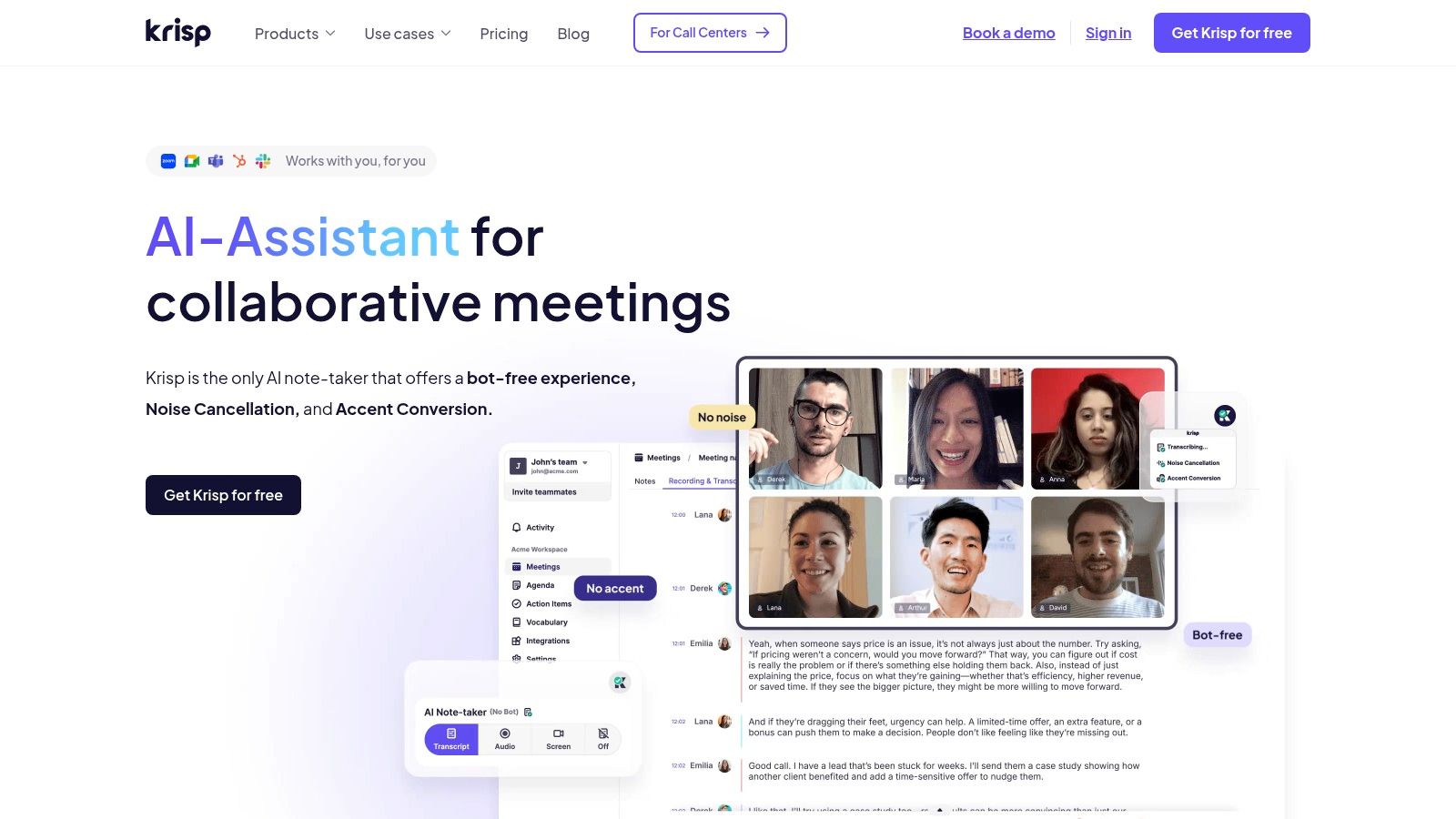
Key Features
Background Noise Cancellation: Blocks dog barks, keyboard clicks, household appliances, and more
Echo Removal: Eliminates reverberations in untreated rooms
Voice Enhancement: Makes softer voices more audible and reduces harsh overtones
Universal Compatibility: Works seamlessly with Zoom, Microsoft Teams, Slack, Google Meet, Skype, and any other communication app
Meeting Recording: Built-in recorder that captures noise-free audio for podcasts, webinars, and interviews
Practical Use Cases
Daily Stand-ups and Team Meetings
Even if you’re working from a busy café or a co-working space, Krisp filters out background chatter so your voice remains the focal point.Client Calls and Sales Demos
Present your product without worrying about construction noise next door or your dog barking in the background.Podcasts, Webinars, and Content Creation
Use Krisp as a virtual microphone to achieve studio-quality audio without expensive equipment.Online Interviews and Remote Hiring
Recruiters and HR professionals can conduct smoother interviews—critical for companies transitioning to remote work.
Pricing & Technical Requirements
Free Tier: 120 minutes of noise-free calls per week
Pro Plan: $5–$8 per month (unlimited minutes, priority support, advanced features)
Business Plan: $12 per user/month (centralized billing, admin dashboard, team analytics)
Platform Support: Windows 10+, macOS 10.15+, Linux, Chrome extension, iOS and Android apps
Hardware: Works with built-in or USB microphones; no specialized hardware required, though a decent CPU/RAM allocation (2 CPU cores, 4 GB RAM) is recommended for best performance
Comparison with Similar Tools
NVIDIA RTX Voice: Requires an NVIDIA RTX GPU; Krisp runs on any modern laptop or desktop without specialized hardware.
Zoom Built-in Suppression: Zoom’s noise suppression is basic; Krisp’s AI engine delivers deeper noise filtering and echo removal across all platforms.
Implementation Tips
Position your mic 6–8 inches from your mouth for optimal voice pickup.
Adjust Krisp’s noise suppression level in settings—“Light,” “Balanced,” or “Ultra”—based on background noise intensity.
Update to the latest audio driver and enable hardware acceleration if available to reduce CPU load.
Pros and Cons
Pros:
Significantly improves call quality for remote teams
One-click on/off interface
Universal app compatibility
Local processing ensures privacy
Cons:
Can consume notable CPU/RAM on older machines
Occasional audio artifacts under extreme noise conditions
Free tier limits weekly usage
Premium features reserved for paid plans
Krisp’s ease of setup, broad platform support, and advanced AI noise cancellation earn it a spot on any list of essential remote work tools. Whether you’re a programmer debugging with a distributed team, a designer collaborating on brainstorms, or a recruiter conducting remote interviews, Krisp keeps your communication crystal clear.
Learn more and get started at https://krisp.ai/
Putting It All to Work
Now that you’ve explored the top remote work tools—from seamless communication with Slack and Zoom, to project planning in Asana, Trello, Microsoft Teams, and Notion; from secure password management with LastPass to focus-boosting apps like Krisp and Time Doctor—you’re equipped to transform your virtual workspace. Key takeaways include:
Integration matters: choose tools that connect with your existing tech stack to avoid silos.
Scalability & security: prioritize platforms that grow with your team and protect sensitive data.
Ease of adoption: select intuitive interfaces and provide training to drive fast, organization-wide uptake.
Actionable Next Steps
Audit your current workflows and identify gaps in communication, project tracking, and security.
Prioritize 2–3 tools that align with your team size, budget, and collaboration style—and run free trials.
Set clear usage policies, schedule onboarding sessions, and gather feedback after a 30-day test period.
By thoughtfully selecting and implementing these remote work tools, you’ll boost productivity, foster stronger collaboration, and maintain tight security—no matter where your team is located. Embrace this new era of work with confidence and watch your remote operations thrive.
Ready to take your remote career to the next level? Visit Remote First Jobs to explore thousands of genuine remote opportunities that leverage the very tools you value most. Discover roles that fit your skill set and empower you to work with the latest remote work tools—start your search today at Remote First Jobs.