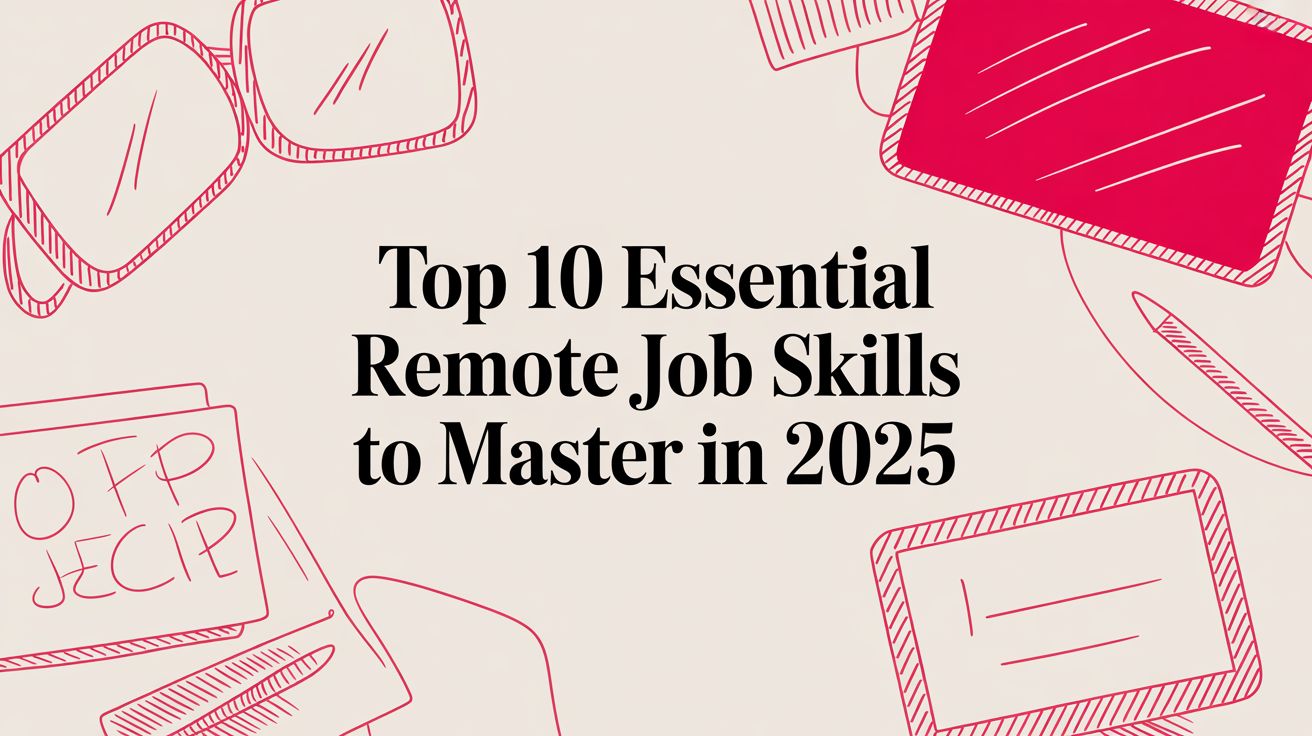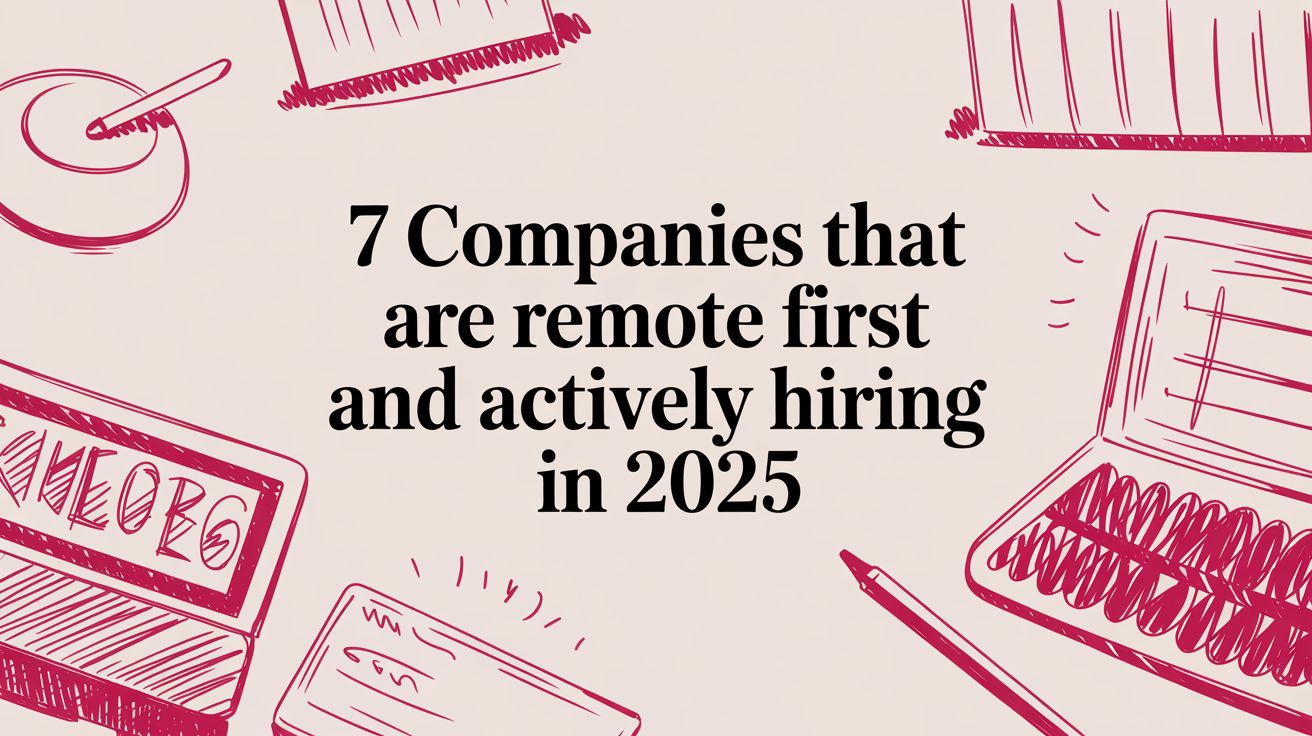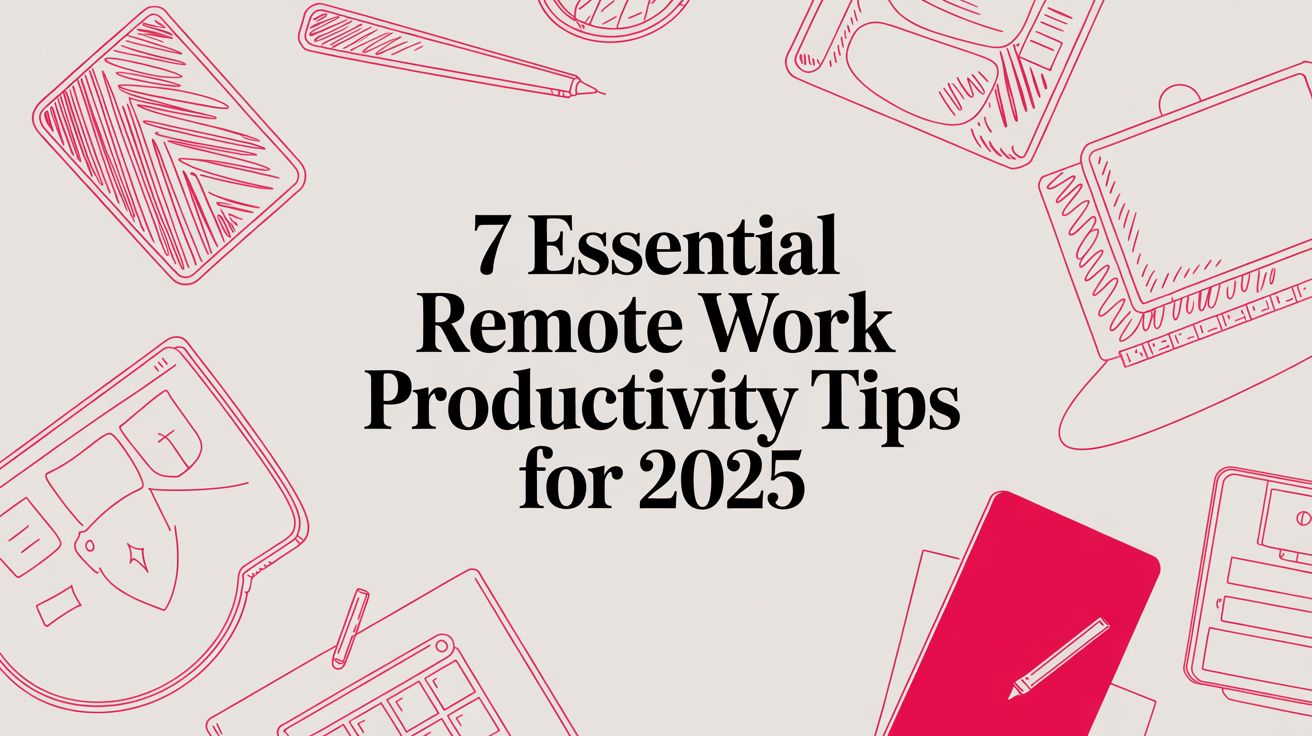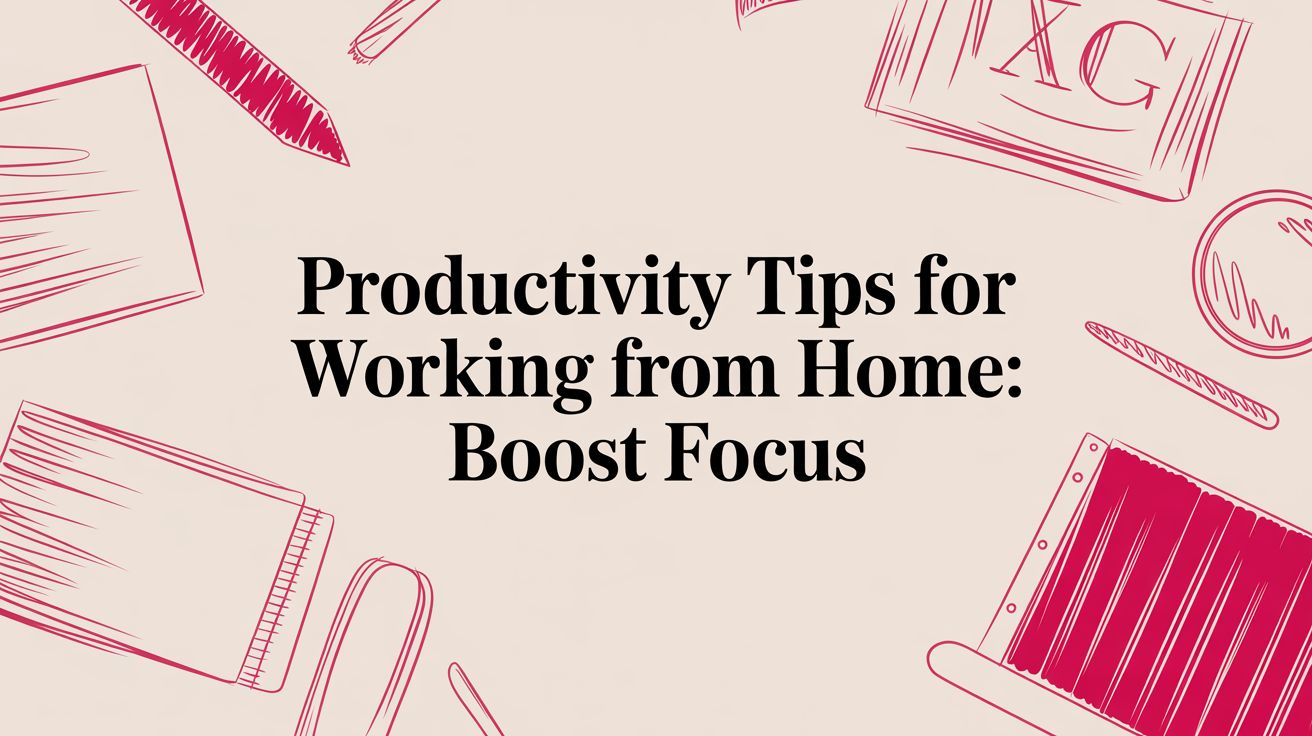Creating Your Ideal Home Office
A productive and comfortable home office is essential for success in remote work. This listicle outlines 8 key components of the best home office setup, covering ergonomics, technology, and personalization. Learn how the right ergonomic chair and desk setup, proper lighting, dual monitors, noise management solutions, cable organization, optimized video conferencing, personalized comfort elements, and digital/physical organization systems can dramatically improve your work-from-home experience. These strategies will boost your productivity and well-being.
1. Ergonomic Chair and Desk Setup
The cornerstone of any productive and healthy best home office setup is an ergonomic chair and desk configuration. This isn’t just about comfort; it’s about investing in your long-term well-being. A proper setup supports your spine’s natural curve, reducing strain on your neck, shoulders, and wrists, which is crucial for those long work sessions that are common in today’s remote work environment. This translates to increased focus, enhanced productivity, and a minimized risk of repetitive strain injuries and other health problems associated with poor posture.

A truly ergonomic setup involves several key features. Your chair should have adjustable height, armrests, and, crucially, lumbar support to maintain the natural inward curve of your lower back. The desk should be at elbow height when seated (typically 28-30 inches), allowing your forearms to rest comfortably parallel to the floor while typing. Proper monitor placement is also vital – the top of the screen should be at or slightly below eye level, positioned 20-30 inches away. Finally, the keyboard and mouse should be positioned to keep your wrists neutral, preventing carpal tunnel and other wrist-related issues.
Examples of Successful Implementation:
Premium Pairing: A Herman Miller Aeron chair, known for its exceptional ergonomic design, combined with a height-adjustable desk allows for personalized comfort and optimal posture.
Standing Desk Conversion: For those seeking more movement throughout their workday, standing desk converters provide the flexibility to alternate between sitting and standing.
Wrist-Friendly Typing: Keyboard trays that adjust to the perfect height ensure wrists remain in a neutral position, minimizing strain during extended typing sessions.
Actionable Tips for the Perfect Setup:
The 90-90-90 Rule: Aim for 90-degree angles at your knees, hips, and elbows while seated.
Monitor Placement: Position the top of your monitor at or slightly below eye level and maintain a distance of 20-30 inches between your eyes and the screen.
Movement is Key: If possible, alternate between sitting and standing every 30-60 minutes to improve circulation and reduce fatigue.
Pros and Cons:
Pros:
Reduced risk of repetitive strain injuries and back pain
Improved focus and productivity by eliminating physical discomfort
Prevents long-term health issues associated with poor posture
Adaptable to different body types and working styles
Cons:
Quality ergonomic chairs can be expensive ($300-$1500+)
Proper setup requires adequate space and measurement
May require ongoing adjustments as your body changes
Learning curve to maintain proper posture
Why This Is Essential for the Best Home Office Setup:
For remote workers, programmers, designers, marketers, and anyone spending significant time at a computer, an ergonomic setup is not a luxury, but a necessity. It’s an investment in your health and productivity. By prioritizing ergonomics, you’re creating a workspace that actively supports your well-being, allowing you to focus on your work and achieve your goals without the distraction and limitations of physical discomfort. This is especially important for those new to remote work, transitioning companies, and global talent agencies managing remote teams. A comfortable and healthy workforce is a productive workforce.
Key Players in Ergonomics:
Companies like Herman Miller and Steelcase have been pioneers in ergonomic chair and office furniture design, while Uplift Desk and Fully are leading manufacturers of standing desks. OSHA (Occupational Safety and Health Administration) also provides valuable guidelines for workplace ergonomics.
2. Proper Lighting Configuration
A crucial element of the best home office setup is proper lighting configuration. Lighting significantly impacts productivity, eye strain, and overall well-being. A poorly lit workspace can lead to fatigue, headaches, and decreased focus, hindering your ability to perform at your best. A well-lit home office, on the other hand, fosters a productive and comfortable environment, allowing you to maintain energy levels and focus throughout the workday. This is achieved by combining natural light with strategically placed artificial lighting to create a balanced and visually appealing workspace.

The key to optimal lighting is a layered approach, combining ambient, task, and accent lighting. Ambient lighting provides overall illumination for the room, while task lighting focuses on specific work areas like your desk. Accent lighting adds depth and visual interest, highlighting specific features or artwork. Utilizing natural light sources whenever possible is also essential. Positioning your desk perpendicular to a window, for example, can maximize natural light while minimizing glare on your screen. Furthermore, adjustable light intensity options, such as dimmer switches or smart bulbs, allow you to customize the lighting to suit different tasks and times of day.
Examples of successful lighting configurations:
Smart Lighting Systems (e.g., Philips Hue): These systems allow you to adjust color temperature and brightness throughout the day, mimicking natural light patterns and promoting better sleep-wake cycles.
Ergonomic Task Lighting (e.g., BenQ e-Reading LED Desk Lamp): These lamps are designed to minimize glare and provide focused light for reading and computer work.
Natural Light Control: Utilizing blinds or curtains to control the amount of natural light entering your workspace can help minimize glare and maintain a comfortable environment.
Actionable tips for optimizing your home office lighting:
Position your desk perpendicular to windows: This minimizes glare on your screen.
Use task lighting aimed at documents, not screens: Direct light at your work surface to avoid reflections on your monitor.
Choose “daylight” bulbs (5000-6500K) for focus: These cooler tones promote alertness and concentration.
Use warmer tones (2700-3000K) for creative work: Warmer light creates a more relaxed and inviting atmosphere.
Install dimmer switches or smart bulbs: Adjust lighting intensity throughout the day to match your needs and energy levels.
Consider light therapy lamps during darker winter months: These lamps can help combat Seasonal Affective Disorder (SAD) and improve mood.
Pros of proper lighting configuration:
Reduces eye strain and fatigue
Improves mood and energy levels
Enhances focus and productivity
Creates visual comfort for video calls
Cons of proper lighting configuration:
Natural light varies by time of day and weather
Quality lighting solutions can be costly
May require electrical work for optimal placement
Finding the right color temperature takes experimentation
Proper lighting configuration deserves a prominent place in any “best home office setup” list because it directly impacts productivity, health, and well-being. By implementing the tips and examples provided, remote workers, programmers, designers, and other professionals can create a workspace that fosters focus, creativity, and long-term comfort. This element is essential for anyone seeking to optimize their home office environment, from remote job seekers to established companies transitioning to remote work. By prioritizing lighting, you are investing in both your comfort and your professional success.
3. Dual Monitor Setup
A dual monitor setup is a key component of a best home office setup, dramatically expanding your digital workspace and allowing for significantly improved multitasking capabilities. By extending your desktop across two screens, you can have multiple applications open and visible simultaneously, eliminating the constant need to minimize and maximize windows. This streamlines workflow and boosts productivity, particularly for professionals who regularly work with multiple programs or large datasets.

This setup typically involves two matching monitors – though complementary displays can also work – mounted on adjustable arms for optimal positioning. Your operating system facilitates this extended desktop functionality, allowing seamless mouse movement and window dragging between screens. Maintaining consistent color calibration across both monitors ensures a unified visual experience. For example, a software developer might have code on one screen and the preview/documentation on the other, while a financial analyst could spread data spreadsheets and analysis tools across two displays. Bloomberg terminal workstations, the financial industry standard, often utilize multiple monitors for this very reason. Dell and LG, popular monitor manufacturers, along with Ergotron, a leader in monitor arm solutions, have contributed significantly to the popularization of this setup. Tech YouTubers, such as MKBHD and Linus Tech Tips, also frequently showcase the benefits of dual monitor configurations in their videos.
Implementing a dual monitor setup in your best home office setup offers several advantages. Studies suggest productivity increases of up to 42%, primarily due to reduced time spent switching between applications. Comparing documents side-by-side becomes effortless, and workflows for design, coding, writing, and data analysis are substantially improved. However, there are some drawbacks to consider. Dual monitors occupy more desk space and incur the additional cost of a second monitor and potentially mounting hardware. They can also become a source of distraction if not used intentionally. Furthermore, your graphics card must be capable of supporting dual displays.
To maximize the effectiveness of your dual monitor setup, arrange the monitors at the same height and distance from your eyes. Consider positioning one monitor horizontally and the other vertically, particularly for coding or lengthy document review. Learn more about Dual Monitor Setup here to explore how this setup can boost productivity. Utilize keyboard shortcuts like Windows+Arrow keys or macOS Mission Control for efficient window management. Set your primary monitor directly in front of you, with the secondary display slightly angled. Ensure both monitors have similar specifications for a consistent visual experience.
A dual monitor setup undoubtedly deserves its place in any list of best home office setups, especially for remote job seekers, recruiters, HR professionals, companies transitioning to remote work, tech professionals, global talent agencies, and anyone striving for a more productive and efficient workspace. Its capacity to streamline workflow, enhance multitasking, and improve overall productivity makes it a valuable investment for any serious professional.
4. Noise Management Solutions
A productive home office setup prioritizes focus, and nothing disrupts focus like unwanted noise. Effective noise management is crucial for concentration in a home office environment, especially with potential distractions from family members, neighbors, or street noise. Creating a quiet workspace allows you to concentrate on tasks, think creatively, and maintain a professional demeanor during online meetings. This is why noise management is a key component of the best home office setup.

A combination of physical noise reduction and audio masking creates an optimal acoustic environment for focused work. Physical noise reduction tackles the source of the noise by absorbing or blocking sound waves. This includes using materials like acoustic panels, thick curtains, rugs, and even strategically placed bookshelves. Audio masking, on the other hand, introduces a consistent, unobtrusive background sound that helps cover up distracting noises and create a more uniform soundscape.
Features and Benefits of Implementing Noise Management Solutions:
Sound Absorption Materials: Acoustic panels, curtains, and rugs absorb sound waves, reducing echo and reverberation. This creates a quieter and more pleasant working environment.
Active Noise Cancellation (ANC) Headphones: ANC headphones use microphones to detect ambient noise and create an inverse sound wave to cancel it out, providing excellent individual focus. Models like the Sony WH-1000XM4 or Bose 700 are popular choices.
White Noise Machines/Apps: White noise machines and apps generate soothing sounds that mask distracting noises, promoting relaxation and concentration. Explore different sounds like white, pink, or brown noise, as well as nature sounds.
Room Layout Optimization: Strategically positioning furniture, like placing bookshelves against shared walls, can help absorb and block sound.
Pros:
Dramatically improves concentration and focus.
Reduces stress from environmental noise.
Creates a professional audio environment for calls and meetings. Solutions like Krisp.ai software can further enhance call quality by removing background noise on your end.
Can be implemented incrementally as budget allows.
Cons:
Quality noise-canceling headphones can be expensive ($200-400).
Acoustic treatments can affect room aesthetics, although companies like Audimute offer decorative panels.
Complete soundproofing is difficult without structural changes.
Some solutions (headphones) may become uncomfortable during long use.
Actionable Tips:
Place bookshelves against shared walls: This helps absorb sound traveling through walls.
Use rugs and soft furnishings: These reduce echo and ambient noise.
Consider a dedicated white noise machine rather than apps: This ensures consistent sound quality.
Close doors and windows during important calls or focused work sessions: This simple step can significantly reduce outside noise.
Test different background sounds: Experiment with white noise, brown noise, nature sounds, or ambient music to find what best suits your focus needs.
When to Use Noise Management Solutions:
Noise management is essential for any best home office setup, but it’s especially critical if you:
Live in a noisy environment (near a busy street, shared apartment, etc.).
Have frequent online meetings or calls.
Work in a field requiring deep concentration (programming, writing, design, etc.).
Experience difficulty focusing due to distractions.
By implementing a combination of these noise management techniques, you can create a tranquil and productive workspace that facilitates focus, reduces stress, and enhances your overall work performance. This makes noise management a crucial element of any best home office setup.
5. Cable Management System: Taming the Electronic Jungle in Your Best Home Office Setup
A truly optimized home office isn’t just about the desk and chair; it’s about creating a functional and aesthetically pleasing workspace. A crucial, often overlooked, component of the best home office setup is a robust cable management system. This system isn’t just about aesthetics; it directly impacts productivity, reduces stress, and protects your valuable equipment. If you’re a remote worker, programmer, designer, or anyone spending significant time in a home office, effective cable management is essential.
A cable management system involves strategically organizing, concealing, and protecting the numerous cables connecting your devices. It transforms a tangled mess of wires into a clean, organized environment conducive to focused work. This is especially critical for those in tech and digital professions, where multiple monitors, peripherals, and charging cables are the norm.
Features and Benefits of an Effective System:
Effective cable management systems utilize a variety of tools and techniques, including:
Cable clips, sleeves, and raceways: These bundle and route cables neatly, keeping them off the floor and away from potential hazards.
Under-desk cable trays or baskets: These conceal larger bundles of cables and power strips, keeping the workspace looking tidy.
Cable identification systems (labels or color coding): These make it easy to identify specific cables, simplifying troubleshooting and reconfigurations.
Integrated power management solutions: Surge protectors and power strips incorporated into the cable management system provide convenient access and protection for your devices.
Why a Cable Management System Deserves a Place in Your Best Home Office Setup:
The benefits extend far beyond mere aesthetics:
Pros:
Creates a cleaner, more professional workspace appearance: Impress clients and colleagues with a tidy and organized workspace during video calls. This is especially beneficial for recruiters, HR professionals, and global talent agencies working with remote talent.
Reduces distraction and visual stress: A clean workspace promotes a clear mind. Fewer visual distractions translate to improved concentration and reduced stress.
Prevents accidental disconnections and damage to cables: Protecting cables from wear and tear ensures the longevity of your equipment and minimizes downtime.
Makes cleaning and maintenance easier: Dusting and cleaning become significantly simpler when cables aren’t creating obstacles.
Improves airflow around electronics: Proper cable management allows for better ventilation, preventing overheating and extending the lifespan of your devices.
Cons:
Initial setup time can be significant: Implementing a comprehensive system requires dedicated time and effort.
Some solutions require drilling or permanent installation: Consider your desk and wall setup before choosing a system.
Need to reconfigure when adding or changing equipment: Flexibility is key for evolving tech setups.
Quality cable management products add additional cost: Investing in durable, effective solutions is worthwhile in the long run.
Examples of Successful Implementation:
IKEA Signum combined with Velcro cable ties: A cost-effective and versatile solution for under-desk cable management.
J-channel raceways mounted under desks: Creates an almost invisible cable routing system.
Standing desks from Fully and Uplift with integrated cable management columns: A sleek, integrated solution for a modern workspace.
Actionable Tips for Effective Cable Management:
Start by unplugging everything and categorizing cables by function: This provides a clear overview of what needs to be managed.
Use spiral cable wraps for bundles that need frequent access: Allows for easy adjustments and modifications.
Position power strips in accessible locations, possibly mounted under the desk: Centralized power management simplifies connecting and disconnecting devices.
Leave some slack for movement in adjustable furniture components: Accommodates changes in desk height or monitor positioning.
Consider wireless peripherals to reduce cable clutter: Minimizing cables from the outset simplifies the entire process.
By implementing a robust cable management system, you are investing in a more productive, less stressful, and more professional home office environment. This seemingly small detail can significantly enhance your overall workspace experience and contribute to a best home office setup tailored to your needs, whether you are a remote job seeker or a seasoned professional.
6. Video Conferencing Optimization
In today’s world of remote work, a professional video conferencing setup is no longer a luxury, but a cornerstone of a best home office setup. It’s how you present yourself to the world, impacting how you’re perceived in virtual meetings, interviews, and presentations. A well-optimized setup ensures clear communication and projects a professional image, essential for anyone working remotely. This is why it’s crucial for a best home office setup.
A robust video conferencing setup goes beyond just having a built-in laptop camera and microphone. It involves strategically selecting components and arranging them to create a high-quality audio and video experience. This includes:
Dedicated Webcam (1080p or higher): Integrated webcams often lack the resolution and clarity needed for professional appearances. A dedicated webcam significantly improves video quality.
External Microphone or Quality Headset: Clear audio is just as important as clear video. An external microphone or a high-quality headset will minimize background noise and ensure your voice is crisp and easy to understand.
Proper Background Setup: A cluttered or distracting background can detract from your professionalism. A clean, neutral background, a professional room divider, or even a green screen can enhance your virtual presence.
Strategic Lighting: Proper lighting is key for clear visibility. Lighting your face from the front eliminates shadows and ensures you are clearly seen.
Examples of successful implementation:
Entry-level: Logitech C920 webcam with a ring light and a Blue Yeti microphone.
Professional: Elgato Key Light system with a Shure MV7 podcast microphone.
Branded: Custom background with company branding or a professional backdrop.
Pros:
Enhances professional appearance in virtual meetings
Improves communication clarity through better audio and video
Creates a consistent, branded appearance
Reduces technical issues during important calls
Cons:
Quality equipment represents a significant investment
Requires space for proper positioning of lights and camera
May need regular adjustments for different times of day
Learning curve for optimal settings and positioning
Actionable Tips:
Camera Placement: Position your camera at eye level. Use books or a stand if necessary. This creates a more natural and engaging interaction.
Lighting: Light your face from the front, not behind you. Avoid backlighting, as it will make you appear silhouetted.
Testing: Test your setup before important meetings. This allows you to identify and fix any technical issues beforehand.
Background: Keep your background professional and uncluttered. A simple, neutral background is often the best choice.
Virtual Backgrounds: Use virtual background features only with green screens for the best results. Otherwise, you may experience glitches and distractions.
Acoustics: Consider the acoustics of your room. Add soft furnishings like rugs and curtains to reduce echo.
Learn more about Video Conferencing Optimization
Companies like Logitech (a webcam technology leader), Elgato (known for streaming and content creation equipment), and professional microphone manufacturers like Blue and Shure have popularized high-quality video conferencing equipment. Tech YouTubers such as MKBHD, Peter McKinnon, and Ali Abdaal also frequently demonstrate best practices and recommend equipment, illustrating the importance of this aspect of a home office.
Whether you’re a remote job seeker, a recruiter, or part of a company transitioning to remote work, investing in video conferencing optimization is crucial. It elevates your communication, strengthens your professional image, and ensures you make a positive impression in the digital world. For tech and digital professionals, global talent agencies, remote workers, programmers, designers, and marketers, a professional video conferencing setup is an indispensable part of a best home office setup, maximizing productivity and facilitating seamless collaboration.
7. Personalized Comfort Elements: Your Sanctuary for Productivity
A truly best home office setup goes beyond the functional and delves into the realm of personal comfort. While a high-speed internet connection and a powerful computer are essential, personalized comfort elements significantly impact your wellbeing and productivity during long work hours. These touches transform your workspace from a sterile environment into a personalized sanctuary, fostering both physical ease and psychological wellbeing, and ultimately contributing to a better work experience. This is why it earns its place among the best home office setup essentials.
This approach focuses on creating an environment that supports you specifically. It’s about understanding your individual needs and preferences and tailoring your workspace accordingly. This could involve adjusting the temperature to your ideal level, incorporating ergonomic accessories to support your posture, or surrounding yourself with inspiring decor.
Features and Benefits:
Climate Control: A space heater, fan, or dedicated HVAC settings allow you to maintain a comfortable temperature, regardless of the season or the preferences of others in your household. This is crucial for focus and preventing discomfort.
Hydration Station: Easy access to water is essential for maintaining energy levels and focus throughout the day. A dedicated water filter, pitcher, or simply a large water bottle within reach encourages regular hydration.
Ergonomic Accessories: Investing in ergonomic accessories such as a footrest, wrist rest, or anti-fatigue mat can significantly reduce physical stress and discomfort, particularly during extended work periods.
Personalized Decor: Surrounding yourself with items that inspire you, whether it’s artwork, plants, or family photos, can boost your mood, creativity, and overall work satisfaction.
Examples of Successful Implementation:
Maintaining your perfect coffee temperature with an Ember temperature control mug.
Creating personalized airflow with a compact Vornado air circulator.
Improving circulation and posture with an ergonomic foot rocker or adjustable footrest.
Enhancing focus with a curated playlist or sound system.
Actionable Tips for a Comfortable and Productive Setup:
Hydration is Key: Keep a large water bottle at your desk as a visual reminder to stay hydrated.
Nature’s Touch: Add small plants to your workspace for improved air quality and the psychological benefits of being around greenery.
Optimal Temperature: Maintain a room temperature between 68-72°F (20-22°C), which is generally considered ideal for most people.
Inspiration without Clutter: Incorporate personal inspirational items without creating visual clutter. A few carefully chosen pieces can have a significant impact.
Aromatherapy for Focus: Use a scent diffuser with focus-enhancing essential oils like rosemary or mint.
Pros and Cons:
Pros:
Increased comfort for longer productivity sessions
Reduced physical stress and discomfort
Creation of a workspace you genuinely enjoy spending time in
Support for overall wellbeing and work satisfaction
Cons:
Personal items can create clutter if not managed
Temperature preferences may conflict with others in the household
Potential to overspend on comfort items with diminishing returns
Requires regular maintenance and cleaning
When and Why to Use This Approach:
This aspect of the best home office setup is relevant for anyone working remotely, regardless of their profession. Whether you’re a programmer, designer, marketer, or recruiter, creating a comfortable and personalized workspace is crucial for long-term productivity and wellbeing. It’s particularly beneficial for those transitioning to remote work, as it helps establish a dedicated and enjoyable workspace within the home.
Popularized By:
Marie Kondo (minimalist organization philosophy)
Ember (temperature-controlled drinkware)
Vornado (personal climate control)
Etsy creators (personalized desk accessories and organization)
By prioritizing personalized comfort, you’re investing not just in your workspace, but in your overall wellbeing and professional success. This approach recognizes that a truly effective home office is one that supports your individual needs and allows you to thrive.
8. Digital and Physical Organization Systems
A truly effective best home office setup prioritizes organization. Without a system for managing both your physical and digital workspace, your productivity can plummet. A comprehensive organization system, addressing both these aspects, is essential for productive home office work. This dual approach ensures you can find what you need quickly, maintain focus, and create workflows that support efficient task completion, contributing directly to a best home office setup.
This integrated approach works by streamlining how you interact with your work materials. Physically, it means having designated spaces for everything and implementing smart storage solutions. Digitally, it involves using software and techniques to manage files, tasks, and projects effectively. This synergy minimizes distractions, allowing for deep work and efficient project handoffs.
Features of a robust organization system:
File management system (both physical and digital): Think clearly labeled folders, both in your filing cabinet and on your computer.
Task management and calendar solutions: Utilize digital tools like Trello or Notion to track deadlines and project progress.
Desktop organization tools: Keep your physical desktop clear with organizers and utilize virtual desktop software to manage open windows and applications.
Document digitization workflow: Implement a system (including a scanner app like Adobe Scan) to convert paper documents to searchable digital files.
Pros:
Reduces time wasted searching for information or supplies: No more frantic hunts for that crucial document or stapler.
Decreases cognitive load from visual clutter: A tidy workspace promotes a tidy mind, allowing for better focus.
Improves project handoffs and collaboration: Organized systems facilitate seamless sharing of information and resources within teams.
Creates scalable systems as workload grows: A well-designed system can adapt and expand as your responsibilities increase.
Cons:
Requires initial time investment to set up: Creating a good system takes effort upfront.
Needs consistent maintenance to remain effective: Organization is an ongoing process, not a one-time fix.
Some digital systems have learning curves or subscription costs: Investing in training or paying for software might be necessary.
Physical systems take up space and resources: Storage solutions require physical space and can sometimes be an added expense.
Examples of Successful Implementation:
Project Management: Notion or Trello for managing tasks, deadlines, and team communication.
Note Organization: Evernote or OneNote for storing and retrieving digital notes.
Physical Storage: Mesh desk organizers with matching file boxes from The Container Store for a visually appealing and functional workspace.
Document Digitization: Scanner apps like Adobe Scan for converting physical documents to searchable PDFs.
Actionable Tips:
Adopt the ‘touch it once’ principle: Deal with emails and paper immediately – file, respond, or discard.
Create consistent naming conventions for digital files: This makes searching much easier.
Use cloud storage with automated backups: Secure your data and access it from anywhere.
Implement a weekly review to maintain organization systems: A regular check-in ensures your system stays on track.
Keep frequently used items within arm’s reach; store others away: This maximizes efficiency and minimizes clutter.
Create templates for recurring documents and processes: This saves time and ensures consistency.
Popularized by productivity experts like David Allen (Getting Things Done) and Marie Kondo (KonMari method), as well as platforms like Notion and The Container Store, these organizational principles are crucial for success in any work environment, especially a home office. Learn more about Digital and Physical Organization Systems. This attention to both physical and digital order is why a strong organizational system deserves its place in any list of best home office setup essentials. It allows remote job seekers, recruiters, HR professionals, and everyone working from home—including tech professionals, designers, and marketers—to create a highly productive and stress-free work environment.
Maximize Your Home Office Potential
Creating the best home office setup isn’t just about aesthetics; it’s about fostering a productive and healthy work environment. From the ergonomic considerations of your chair and desk to the strategic placement of your monitors and the implementation of noise management solutions, each element plays a crucial role in your overall work experience. Optimizing your video conferencing setup, cable management system, and incorporating personalized comfort elements further enhances your focus and well-being. Don’t underestimate the power of digital and physical organization systems – a clutter-free workspace promotes a clutter-free mind.
By mastering these eight key strategies, you transform your home office into a personalized powerhouse of productivity. A well-designed workspace not only boosts your efficiency and output but also contributes significantly to your long-term health and job satisfaction. For those working from home, incorporating remote work best practices can significantly enhance productivity and maintain a healthy work-life balance. Check out this helpful resource for valuable insights and strategies. Remember, the best home office setup is a dynamic one. Continuously evaluate and adjust your workspace to meet your evolving needs and embrace new tools and techniques to elevate your remote work experience.
Now that you’ve optimized your workspace, take the next step in your remote work journey. Discover a world of opportunities with Remote First Jobs, a platform dedicated to connecting professionals with remote-centric companies. Find the perfect role that complements your newly perfected home office and embark on a fulfilling career in the remote world.