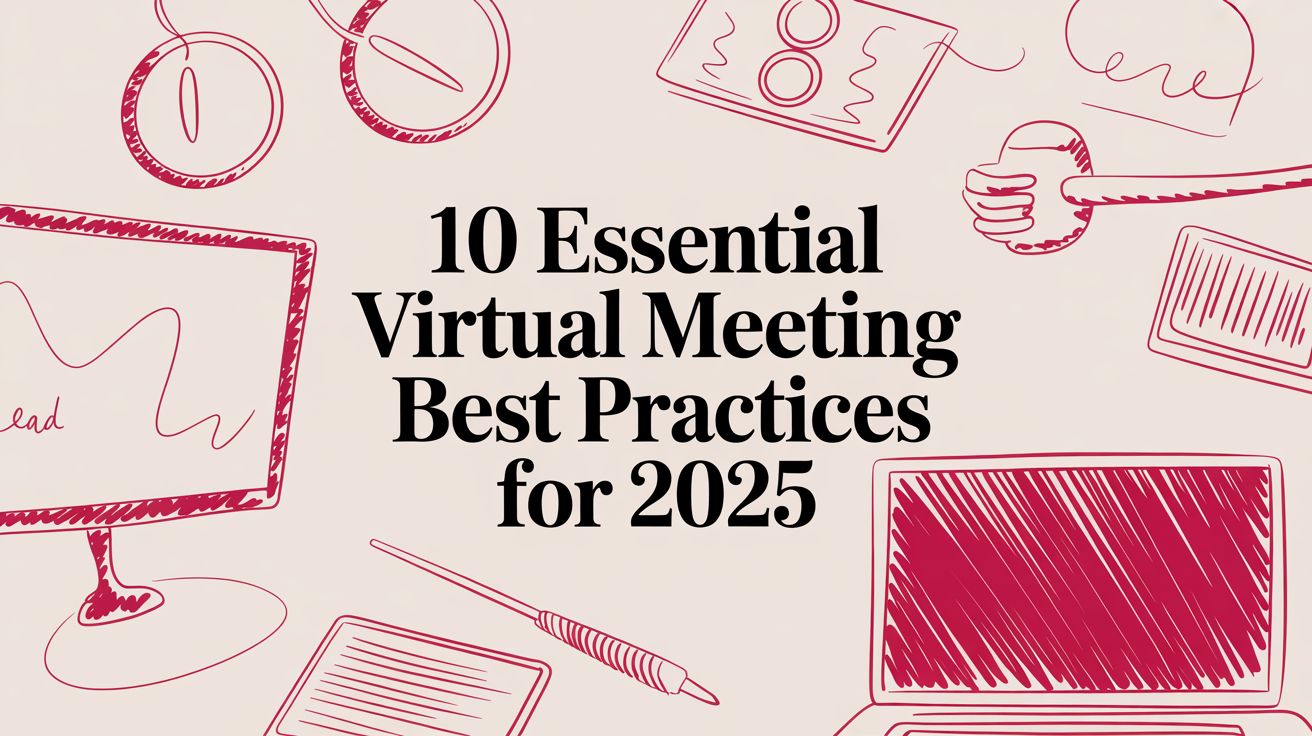In a remote-first world, the right screen sharing tool is non-negotiable. It’s the digital whiteboard for brainstorming, the high-definition stage for product demos, and the lifeline for remote IT support. A pixelated stream, lagging cursor, or confusing interface can derail a critical interview, frustrate a client, or grind a collaborative coding session to a complete halt. With so many options available, from lightweight browser tools to enterprise-grade platforms, choosing the right one is essential for clear communication and productivity.
This guide cuts through the noise. We have meticulously evaluated the market to bring you a definitive list of the best screen sharing software available today. Instead of generic feature lists, we provide a detailed breakdown of each tool’s ideal use case, whether you’re a recruiter conducting interviews, a developer collaborating on code, or an IT professional providing remote support. For your chosen software to perform optimally, a stable connection is key. To ensure your screen shares are always smooth and high-quality, it’s vital to understand what constitutes a good upload speed for effective screen sharing and modern internet use.
Here, you’ll find an honest assessment of each platform’s unique strengths, hidden limitations, and pricing models. We’ll help you find the perfect fit for your specific role and technical needs, complete with screenshots and direct links, ensuring your next remote interaction is clear, productive, and professional. We cover everything from major players like Zoom and Microsoft Teams to specialized tools like TeamViewer and niche options like Discord, so you can make a truly informed decision.
1. Zoom Workplace (Meetings)
Zoom Workplace has become the gold standard for online meetings, largely due to its incredibly reliable and easy-to-use screen sharing functionality. Its ubiquity means most participants, from clients to new hires, are already familiar with the interface, eliminating technical friction. This makes it one of the best screen sharing software options for external-facing interactions like sales demos, candidate interviews, or client onboarding sessions.
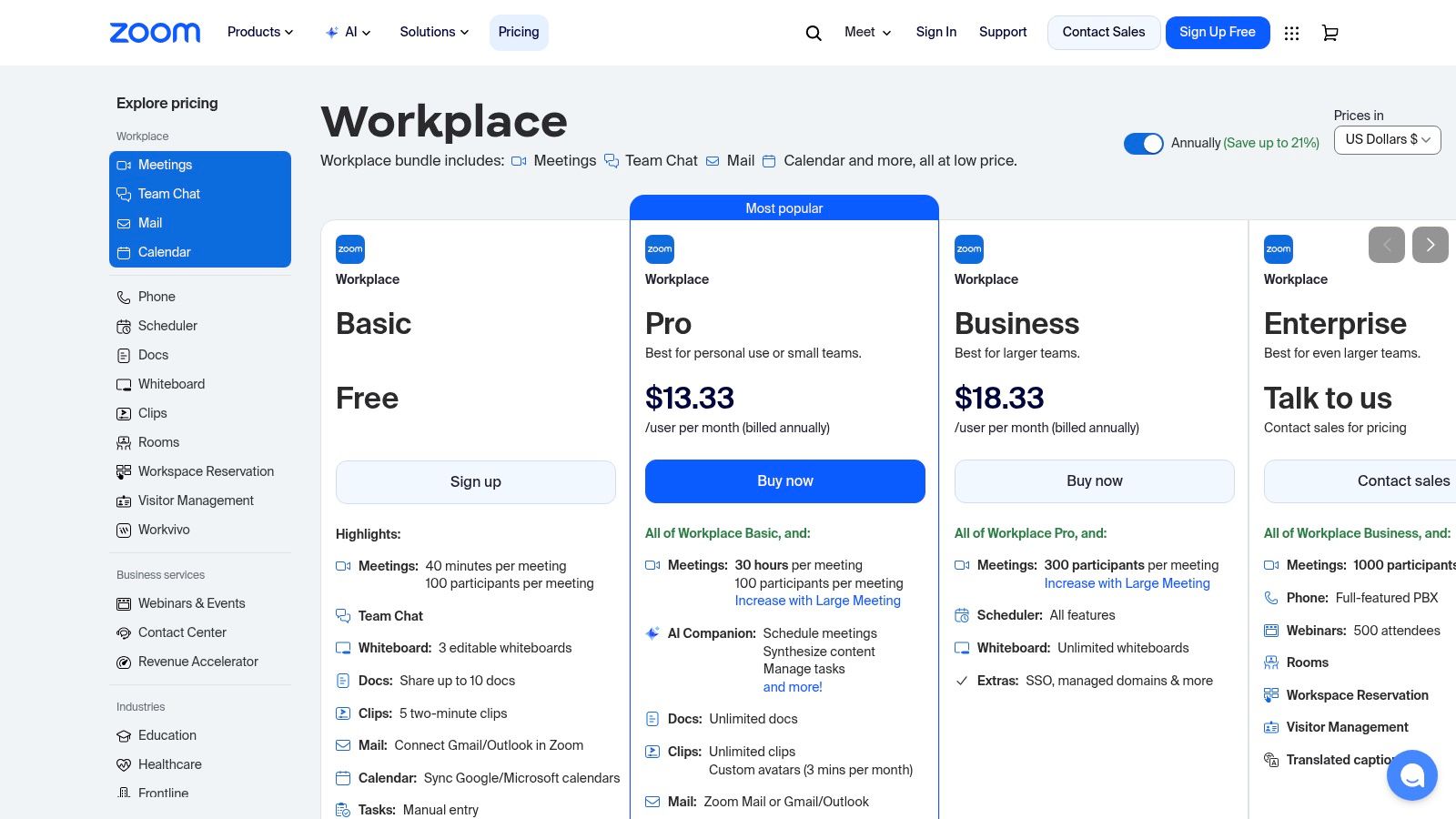
The platform shines with its stable performance across a wide range of devices and internet connections. Features like annotation tools, whiteboarding, and the ability to grant remote control to another participant make it a powerhouse for interactive collaboration and remote support. For organizations, paid tiers unlock crucial administrative controls, cloud recording, and the AI Companion, which can automatically summarize meetings and identify action items.
Key Details & Use Cases
- Best For: Sales demos, recruiting interviews, team training, and large-scale webinars.
- Standout Feature: The “Share a portion of screen” option is excellent for focusing audience attention and maintaining privacy by hiding other desktop elements.
- Pricing: A generous free plan is available with a 40-minute limit on group meetings. Paid plans start at $15.99 per user/month, adding longer meetings, cloud storage, and advanced features.
- Pro Tip: Before a critical presentation, use the “Share Computer Sound” checkbox when sharing your screen to ensure any video or audio clips you play are transmitted clearly to your audience.
While the free plan’s time limit can be a constraint for longer collaborative sessions, Zoom’s robust performance and straightforward join flow secure its place as an essential tool. It’s a core component in the toolkit for many successful distributed companies. For more insights on building a productive remote environment, explore these 12 essential tools for remote teams.
Website: https://zoom.us/pricing
2. Microsoft Teams
For organizations deeply embedded in the Microsoft 365 ecosystem, Microsoft Teams provides a powerful and seamlessly integrated communication hub. Its screen sharing capabilities are a core component, designed for enterprise-grade security and collaboration. The platform excels at keeping workflows consolidated, allowing users to share screens, co-author documents in real-time, and access SharePoint or OneDrive files directly within a meeting, which makes it a top contender for the best screen sharing software for corporate environments.
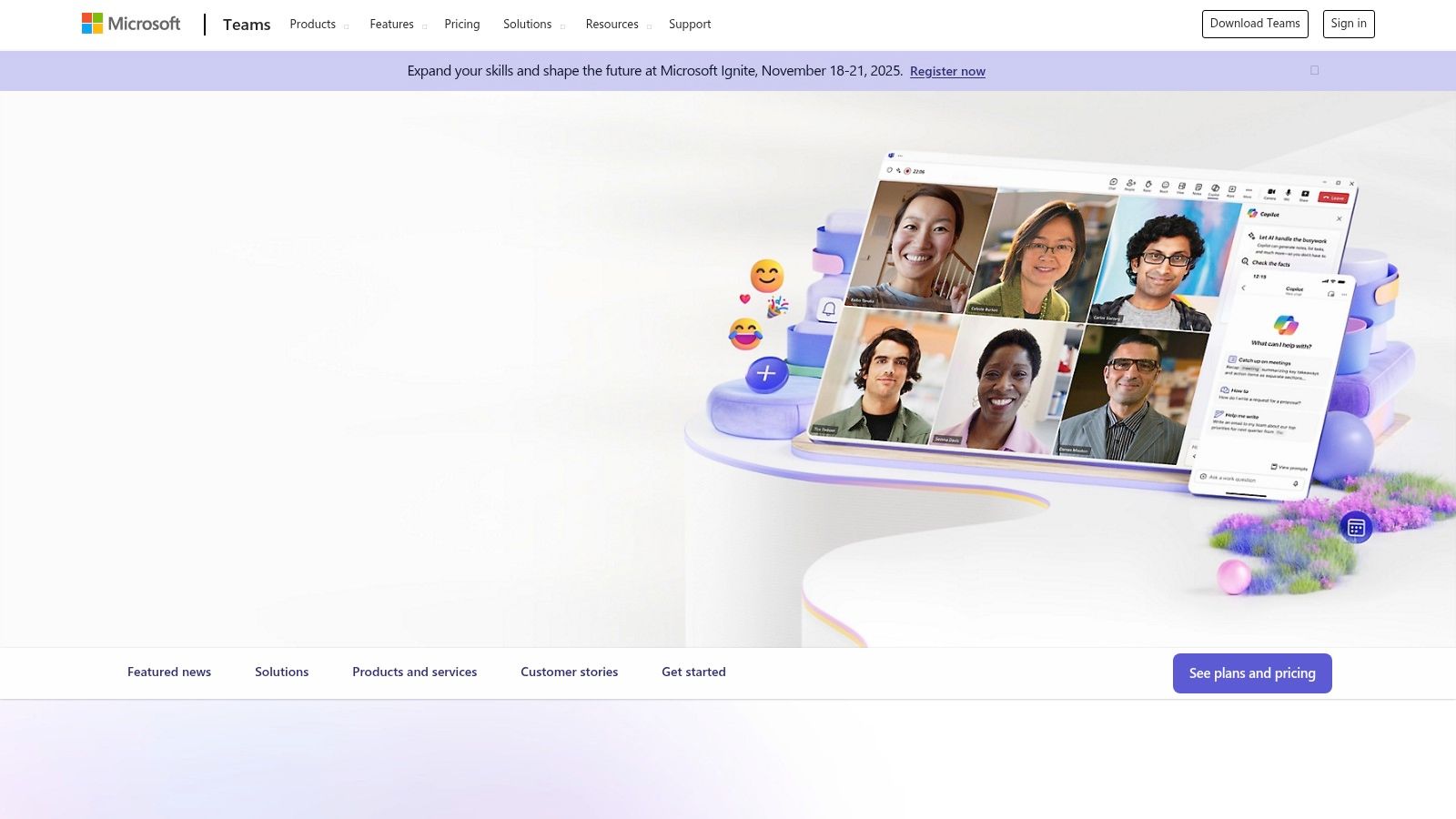
The primary advantage of Teams is its unification of chat, video meetings, and file storage with familiar Office apps like Outlook and Calendar. This tight integration streamlines scheduling and reduces context-switching. For IT departments, the strong administrative and security controls are a major draw, providing granular governance over user access and data protection. The addition of Teams Premium further enhances this with AI-powered features like intelligent meeting recaps and advanced webinar tools.
Key Details & Use Cases
- Best For: Internal team collaboration, project management meetings, and organizations prioritizing Microsoft 365 integration and security.
- Standout Feature: The deep integration with OneDrive and SharePoint allows for live, collaborative editing of documents (Word, Excel, PowerPoint) by multiple participants directly within the screen share view.
- Pricing: A free version is available with basic features. Paid plans are included with most Microsoft 365 Business and Enterprise subscriptions, with standalone options also available. Teams Premium is an add-on license.
- Pro Tip: Use the “PowerPoint Live” sharing option instead of sharing your whole screen. This gives presenters a private view with notes and upcoming slides while the audience sees only the current slide, and it uses less bandwidth.
While the licensing can be complex, especially with recent changes, its strength as a central workspace is undeniable for Microsoft-centric companies. For more on how it fits into a broader strategy, see these other top-tier remote collaboration tools.
Website: https://www.microsoft.com/microsoft-teams
3. Google Meet (within Google Workspace)
For teams deeply embedded in the Google ecosystem, Google Meet offers a seamless and powerful screen sharing experience with minimal friction. Its greatest strength is its native integration with other Google Workspace tools like Calendar, Gmail, and Drive. Launching a meeting and sharing your screen is often just a click away from an event reminder or an email thread, eliminating the need to switch between applications. This makes it one of the best screen sharing software choices for internal collaboration and quick, ad-hoc discussions.
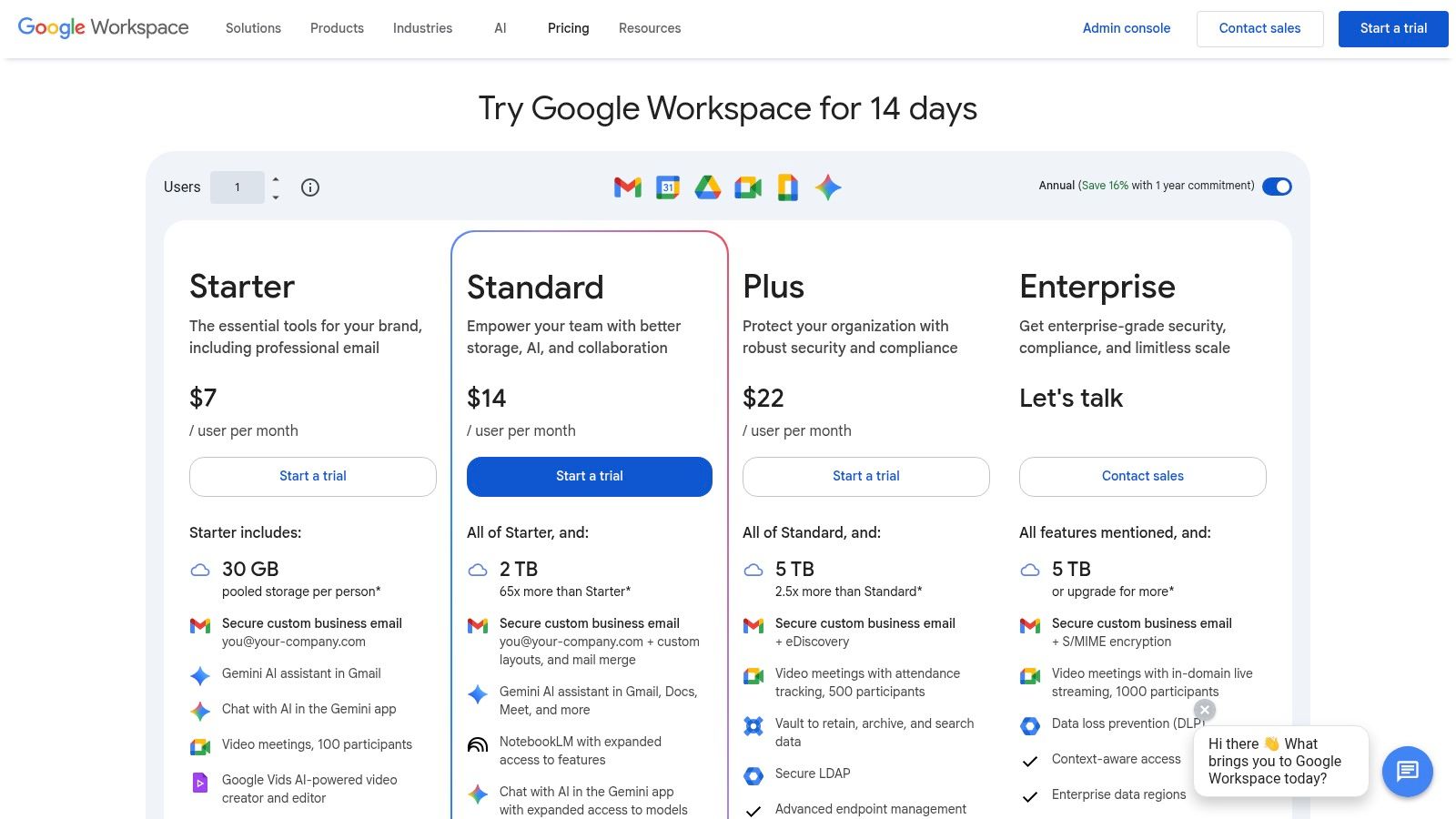
The platform delivers a reliable, browser-based experience, particularly in Google Chrome, which means participants can join without downloading a desktop client. Sharing options are straightforward, allowing users to present a specific browser tab, an application window, or their entire screen. For collaborative work sessions, the ability to present directly from Google Docs, Sheets, or Slides into a Meet call is a game-changer for real-time editing and feedback. While some advanced features like recording and large participant caps are tied to paid Workspace tiers, its core functionality is robust and accessible.
Key Details & Use Cases
- Best For: Internal team meetings, collaborative document editing, and organizations already using Google Workspace.
- Standout Feature: The “Present a Tab” option is optimized for sharing video and audio content smoothly, making it ideal for presenting web-based media or demos.
- Pricing: A generous free version is available for personal Google accounts. Google Workspace plans, which include Meet, start at $6 per user/month, unlocking longer meetings, recordings, and more participants.
- Pro Tip: When collaborating on a document, start a Meet call directly from within Google Docs or Sheets by clicking the Meet icon in the top-right corner. This instantly creates a meeting and inserts a link, allowing you to discuss the file while viewing it together.
While its dependency on the Google ecosystem might not suit every organization, its convenience and zero-install browser access make it a top-tier solution for teams that value speed and integration over standalone features.
Website: https://workspace.google.com/pricing.html
4. Cisco Webex Meetings
Cisco Webex Meetings is a mature, full-featured video conferencing platform where security and enterprise-grade compliance are paramount. For organizations in highly regulated industries like finance, healthcare, or government, Webex provides a robust and reliable solution. Its screen sharing capabilities are designed for professional environments, offering high-quality video and audio transmission that instills confidence during critical client presentations or internal executive briefings.
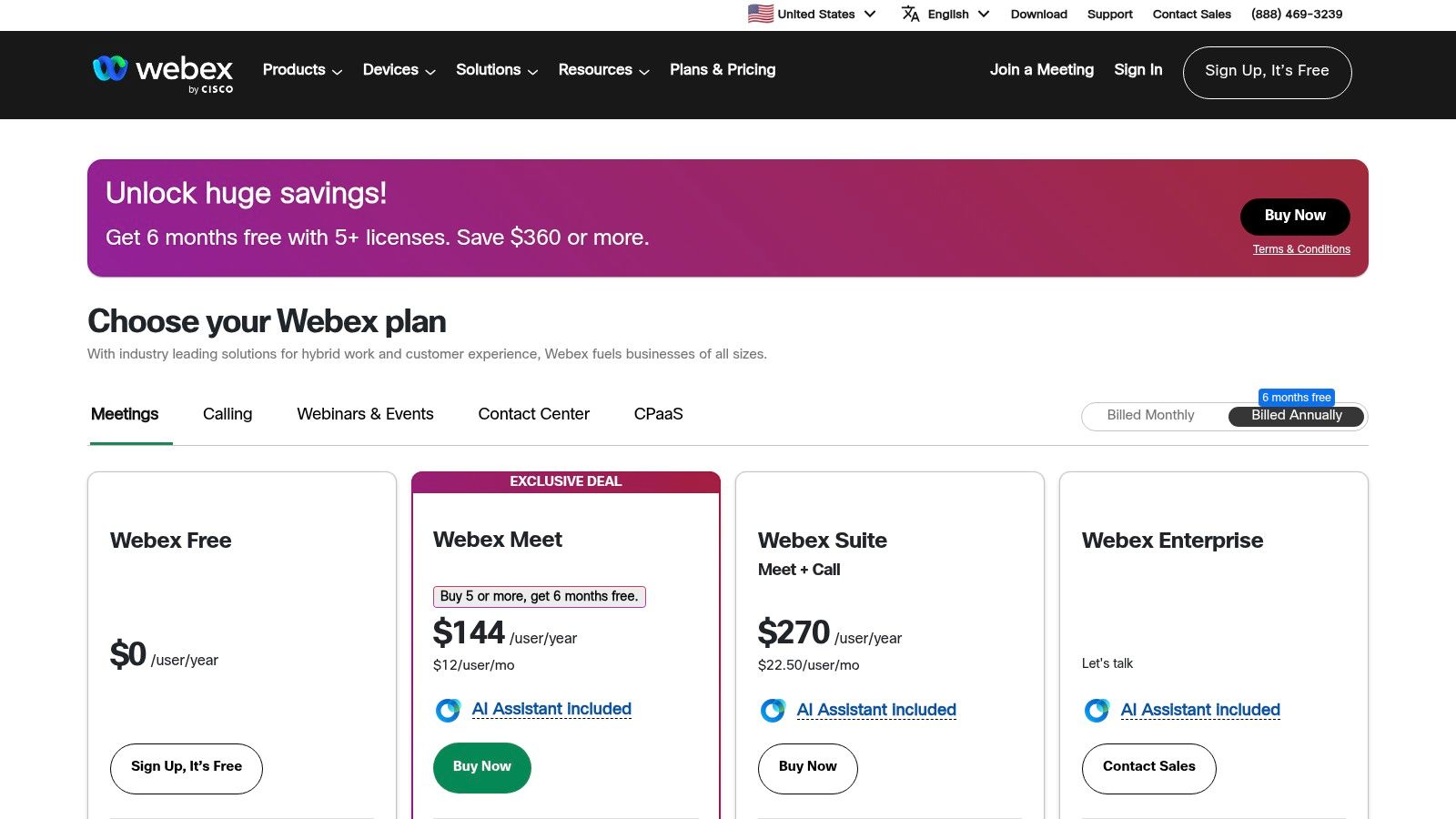
The platform is more than just screen sharing; it’s a comprehensive collaboration suite. Features like AI-powered noise removal, interactive whiteboarding, and detailed annotation tools make it one of the best screen sharing software options for structured, collaborative work. While the extensive feature set can present a steeper learning curve for new users compared to simpler tools, its stability and deep administrative controls are major advantages for large-scale deployments.
Key Details & Use Cases
- Best For: Enterprise-level presentations, government agency meetings, and industries with strict compliance requirements.
- Standout Feature: Its commitment to security, with options for FedRAMP-authorized plans, provides an essential layer of trust for sensitive communications.
- Pricing: A free plan is available for meetings up to 40 minutes. Paid plans with cloud recording and longer meeting durations start with the “Meet” plan at $14.50 per user/month.
- Pro Tip: Use the “Optimize for motion and video” setting when sharing your screen to ensure smooth playback for any embedded videos or animations in your presentation, avoiding choppy frame rates.
While its interface might feel more corporate and less streamlined than some modern competitors, Webex’s legacy of reliability and security-first architecture makes it a top choice for organizations that cannot compromise on data protection and control.
Website: https://pricing.webex.com/
5. TeamViewer (Remote/Support)
TeamViewer is a titan in the remote access and support world, and its screen sharing capabilities are foundational to its power. Unlike meeting-focused platforms, TeamViewer is built for direct control, making it the best screen sharing software for IT support, unattended server maintenance, and remote device management. Its long-standing reputation is built on a stable, secure connection that works across an impressive array of operating systems and devices, from desktops to IoT hardware.
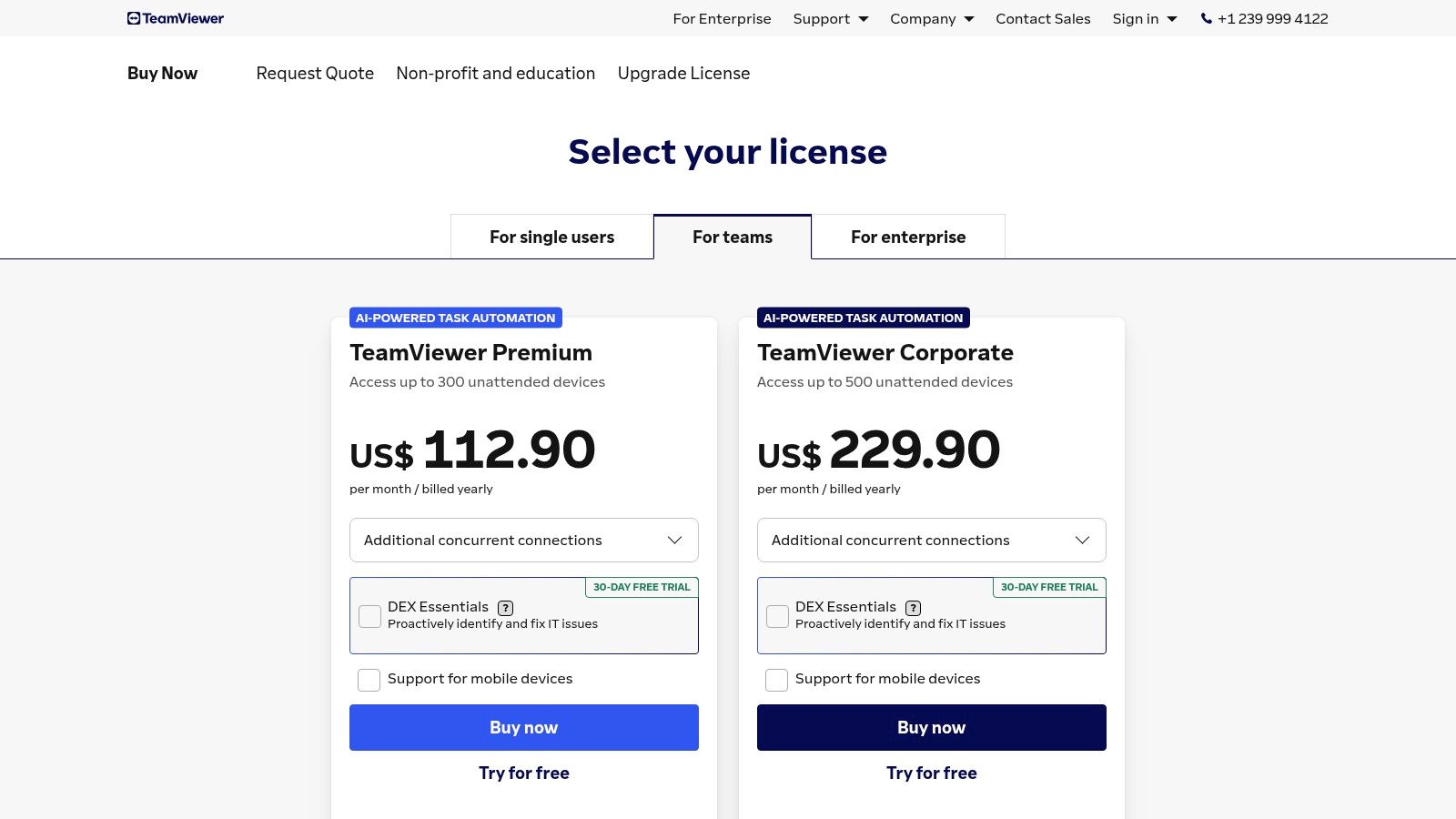
The platform excels at providing both on-demand and unattended access, allowing support technicians to resolve issues without the end-user needing to be present. Features like multi-monitor switching, high-speed file transfers, and remote printing are essential for seamless remote work and support. For enterprises, the TeamViewer Tensor platform offers mass deployment, comprehensive logging, and conditional access rules for enhanced control and security.
Key Details & Use Cases
- Best For: IT helpdesks, remote system administration, managing unattended devices, and hands-on technical support.
- Standout Feature: The ability to establish a persistent, secure connection for unattended access is invaluable for IT professionals managing remote servers or employee computers.
- Pricing: Free for personal, non-commercial use. Paid business plans start at $24.90 per month (billed annually), with higher tiers for more users and advanced features.
- Pro Tip: For maximum security, enable two-factor authentication on your TeamViewer account and use the “Whitelist” feature to restrict access to only trusted devices and accounts.
While business licenses are a significant investment compared to some competitors, TeamViewer’s reliability and extensive feature set justify the cost for professional support environments. Given its deep access capabilities, it is crucial to adhere to strong security protocols, a topic further explored in these remote work security best practices.
Website: https://www.teamviewer.com/en-us/pricing/overview/
6. AnyDesk
AnyDesk is engineered for speed, delivering a high-performance, low-latency remote desktop experience that feels almost like you’re sitting in front of the remote computer. This focus on responsiveness makes it a top-tier choice for IT support teams, developers, and designers who need fluid, real-time control over another machine. Its lightweight client ensures quick startup times and minimal resource usage, which is a significant advantage when providing support to users with older hardware or slower connections.
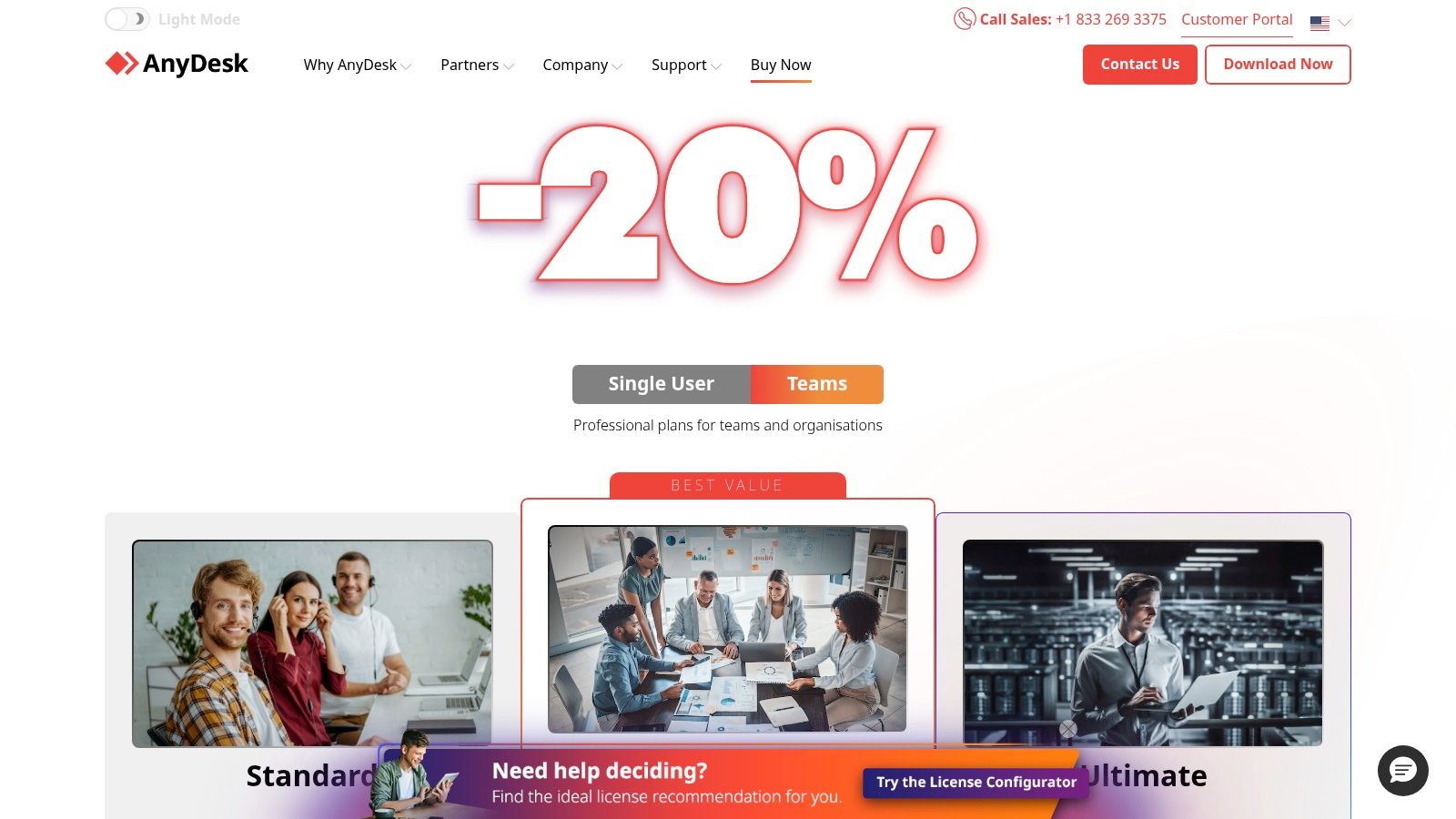
The platform supports both interactive and unattended access, allowing administrators to manage devices without a user present. Cross-platform compatibility is a major strength, with clients available for Windows, macOS, Linux, Android, and iOS. This flexibility, combined with features like session recording and file transfer, cements its reputation as one of the best screen sharing software solutions for technical and hands-on remote work.
Key Details & Use Cases
- Best For: IT remote support, managing unattended servers, graphic design collaboration, and remote software development.
- Standout Feature: Its proprietary DeskRT codec compresses and transfers image data efficiently, which is the technology behind its remarkably smooth and responsive remote sessions, even on low-bandwidth networks.
- Pricing: A free version is available for personal use. Paid plans for commercial use start at $14.90 per month (billed annually), with higher tiers adding more managed devices, advanced features, and custom branding.
- Pro Tip: Use the Address Book feature to save connections for frequently accessed computers. This saves you from having to remember or look up the AnyDesk ID each time you need to provide support or access your own remote device.
While its core focus is less on group presentations and more on one-to-one remote control, AnyDesk’s unparalleled performance for direct desktop access makes it an indispensable tool for technical professionals. The feature set and device limits are heavily tied to the pricing tier, so teams should carefully evaluate their needs before choosing a plan.
Website: https://www.anydesk.com/en/pricing
7. Splashtop
Splashtop carves out a powerful niche in the remote access and screen sharing space by focusing on high-performance, low-latency connections at a competitive price point. It’s particularly well-suited for IT professionals, help desks, and creative teams who require more than basic presentation capabilities. This makes it one of the best screen sharing software choices for tasks demanding high fidelity, such as remote video editing, CAD work, or providing technical support.
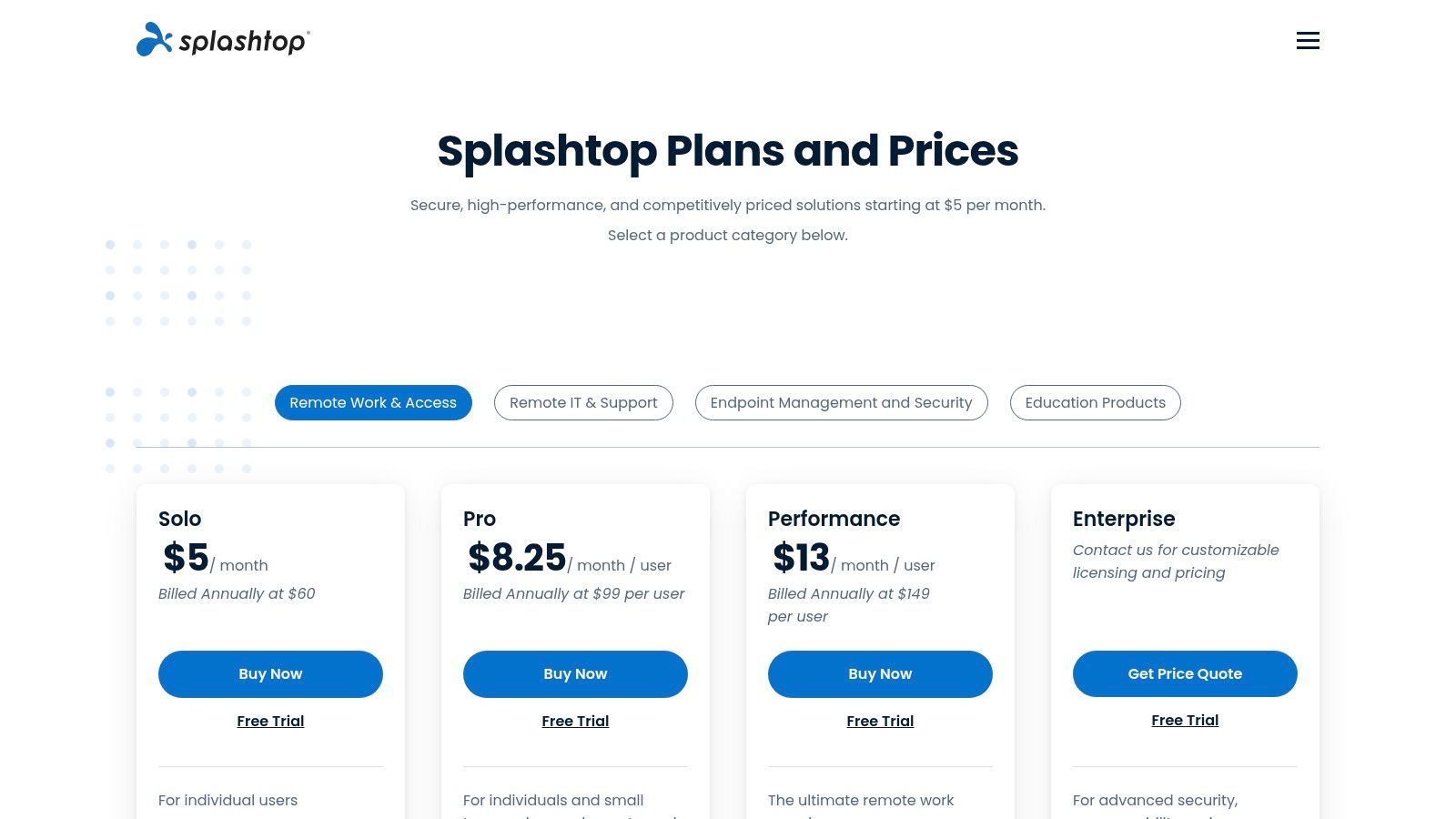
Unlike meeting-centric platforms, Splashtop is built for direct remote control and support. It offers robust features like unattended access, file transfers, remote printing, and multi-monitor support. For organizations, specific SKUs for enterprise, managed service providers (MSPs), and education provide tailored security and management tools, including role-based access and single sign-on (SSO) integration. Its streaming quality is a key differentiator, supporting high frame rates and precise color accuracy.
Key Details & Use Cases
- Best For: IT remote support, help desks, creative professionals needing high-performance remote access, and educational institutions.
- Standout Feature: High-fidelity streaming modes offer up to 240 FPS and 4:4:4 color, providing a smooth, lag-free experience for graphic-intensive applications.
- Pricing: Business Access plans start at $5 per user/month (billed annually). SOS plans for on-demand support start at $17 per technician/month (billed annually).
- Pro Tip: If you’re a designer or artist, pair Splashtop with a tablet. The platform’s excellent remote stylus and pressure sensitivity support create a surprisingly natural drawing and editing experience.
While its user interface is more functional than flashy, and the diverse product lineup requires careful selection to match your needs, Splashtop’s performance-to-cost ratio is exceptional. It’s an ideal solution for teams that prioritize streaming quality and reliable remote control over broad meeting features.
Website: https://www.splashtop.com/pricing
8. GoTo Meeting
GoTo Meeting is a business-focused video conferencing platform known for its dependable performance and straightforward approach to online meetings. It prioritizes stability and core functionality, making it one of the best screen sharing software choices for organizations that value reliability over a long list of experimental features. Its professional reputation makes it a solid option for formal settings like board meetings, client consultations, and official corporate training sessions where simplicity and consistency are key.
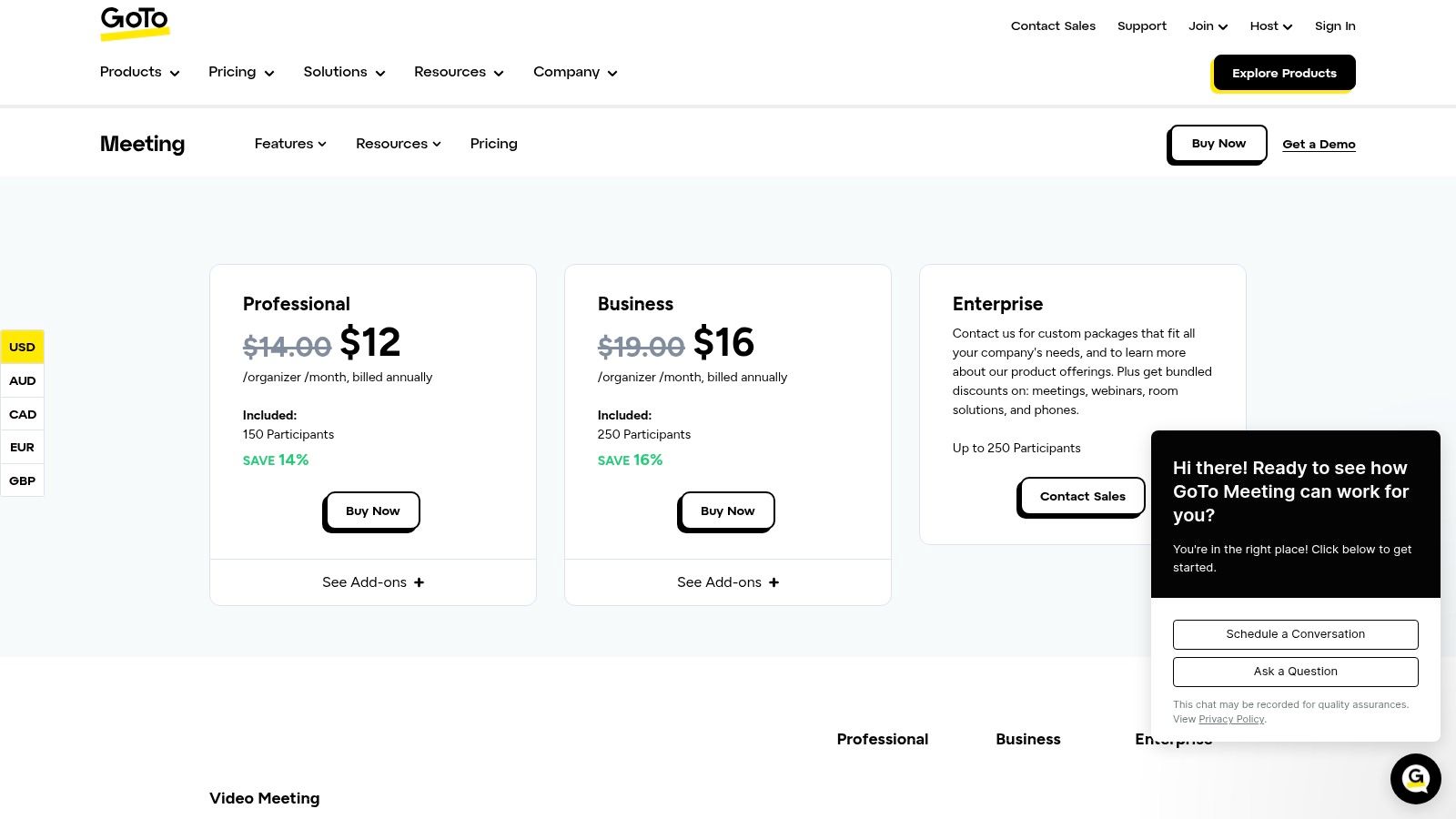
The platform provides a clean interface with essential meeting controls, including high-definition video, dial-in options, and meeting locks for enhanced security. Higher-tier plans add valuable productivity features like cloud recording and automated meeting transcription, which are excellent for documenting decisions and sharing information with absent team members. While it may lack some of the more advanced collaborative bells and whistles of its competitors, GoTo Meeting’s emphasis on a stable, high-quality core experience ensures your screen sharing sessions run smoothly.
Key Details & Use Cases
- Best For: Formal business meetings, corporate training, client presentations, and regulated industries.
- Standout Feature: The “Call Me” add-on feature, which allows the service to call your phone to join a meeting’s audio, is a great convenience for participants on the go or with unreliable internet.
- Pricing: A 14-day free trial is available. The Professional plan starts at $12 per organizer/month, with the Business plan at $16 per organizer/month adding unlimited recording and transcripts.
- Pro Tip: Use the meeting lock feature once all expected participants have joined to prevent unauthorized access, adding a simple but effective layer of security to sensitive discussions.
While its participant caps on standard plans are lower than some enterprise-level alternatives, GoTo Meeting’s clear pricing and unwavering focus on reliable performance make it a trusted tool for professional communication. It’s built for businesses that need a no-fuss, professional-grade meeting solution that just works.
Website: https://www.goto.com/pricing/meeting
9. Chrome Remote Desktop
For quick, no-frills remote assistance or accessing your own computer from anywhere, Google’s Chrome Remote Desktop is an unbeatable free solution. It leverages your Google account and the Chrome browser to create a secure, direct connection between two machines. This makes it one of the best screen sharing software options for IT support professionals providing ad-hoc help to colleagues or for individuals needing to grab a file from their home desktop while on the road.
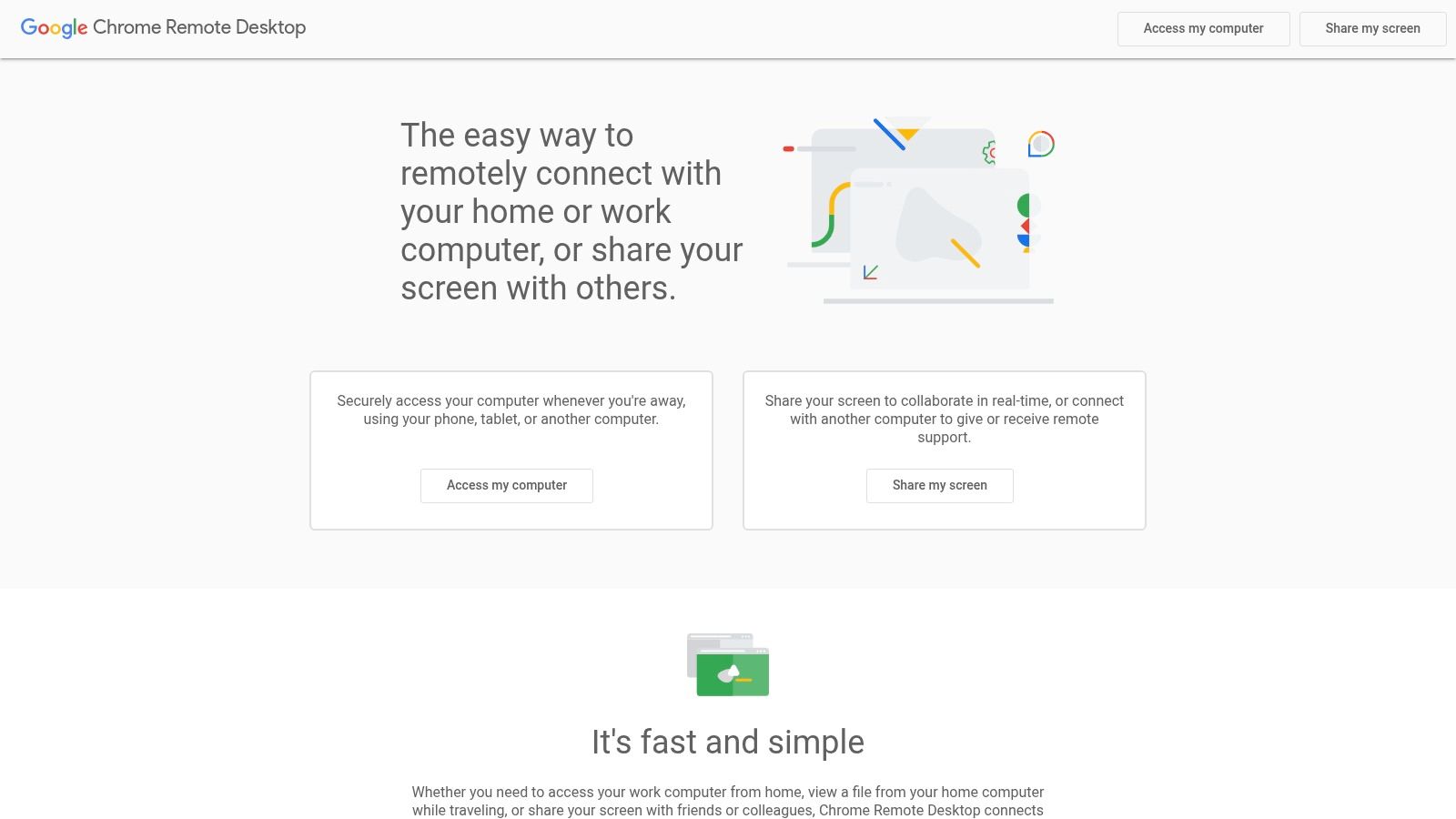
The tool operates in two modes: temporary remote support using a one-time access code, and unattended access for your own devices via a secure PIN. Because it runs entirely within the browser using WebRTC technology, the setup is incredibly minimal, and performance is surprisingly responsive for most day-to-day tasks. While it lacks the advanced features of enterprise-grade tools, its simplicity and complete lack of cost make it an essential utility.
Key Details & Use Cases
- Best For: Quick IT support, personal remote access to your own computers, and simple file retrieval.
- Standout Feature: The seamless integration with your Google account and Chrome browser makes setup almost nonexistent for users already in the Google ecosystem.
- Pricing: Completely free to use. There are no paid tiers or hidden costs.
- Pro Tip: For unattended access, choose a strong, unique PIN for each computer you set up. Avoid using simple or reused passwords to ensure your devices remain secure.
While it’s not designed for presentations or large-scale collaboration, Chrome Remote Desktop is an invaluable tool for direct, one-to-one screen control. It’s a perfect example of a lightweight application that can be a crucial part of a productive home office and remote work setup.
Website: https://remotedesktop.google.com/
10. Slack (Huddles)
For teams living in Slack, Huddles offers one of the most frictionless ways to start a screen sharing session. Instead of scheduling a formal meeting or sending a separate link, you can launch an audio or video huddle directly within a channel or direct message. This makes it the best screen sharing software for quick, in-context collaboration, like reviewing a line of code with a developer or getting fast feedback on a design mockup.
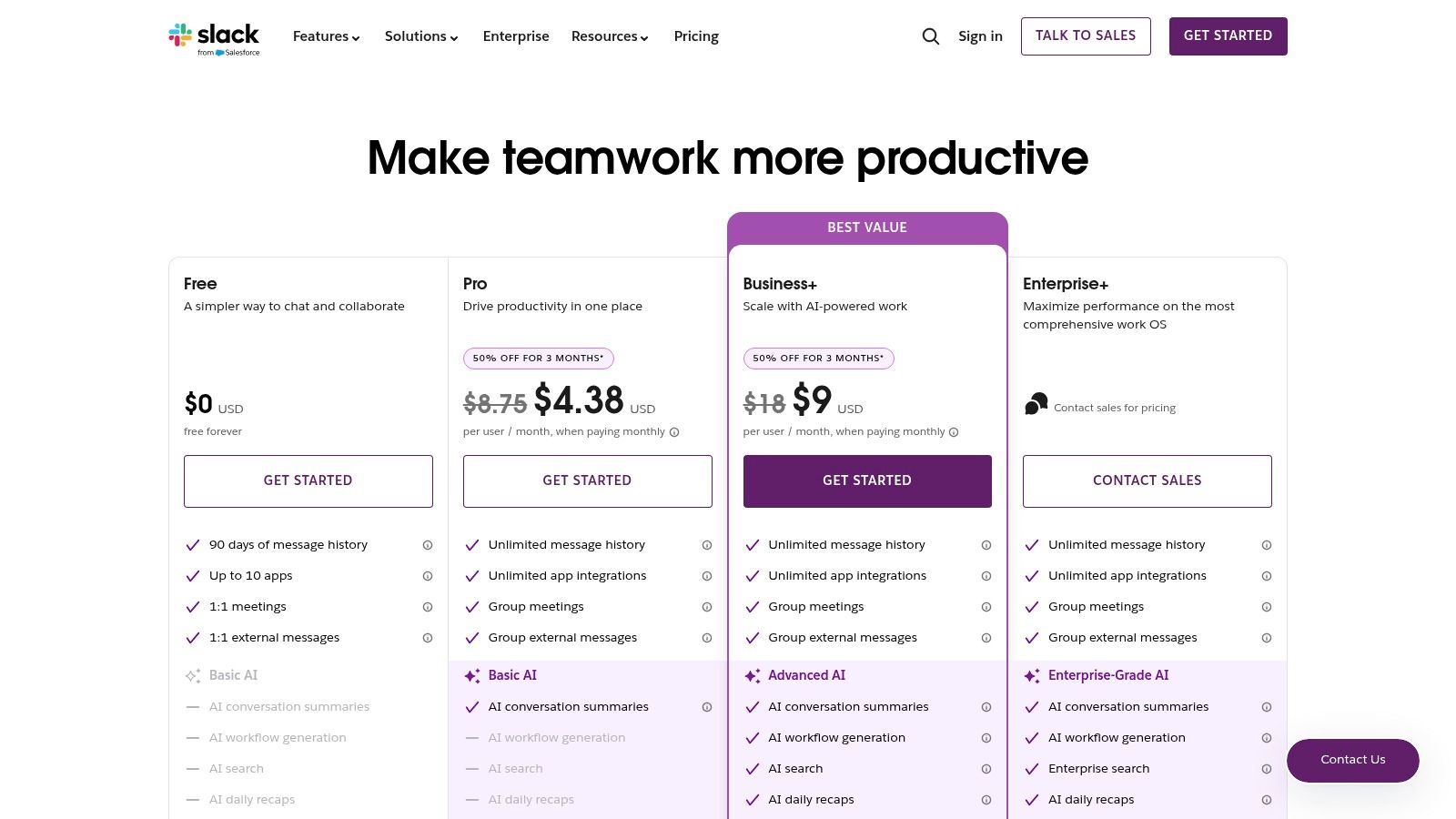
The power of Slack Huddles lies in its deep integration with the rest of the Slack ecosystem. You can seamlessly share files and links from the conversation, and participants can join with a single click without leaving their workflow. Paid plans enhance this with features like AI-powered summaries and notes, turning informal chats into documented outcomes. While it isn’t designed to replace dedicated webinar platforms, its convenience for internal team alignment is unmatched.
Key Details & Use Cases
- Best For: Quick code reviews, collaborative document editing, design feedback, and ad-hoc team syncs.
- Standout Feature: The ability to start a multi-person screen share and conversation directly from the channel where the relevant work is already happening.
- Pricing: Free plans include one-on-one huddles. Paid plans, starting at $8.75 per user/month, unlock group huddles with video and screen sharing for up to 50 participants.
- Pro Tip: Use a dedicated channel for a specific project. When you start a huddle there, anyone in the channel can see it’s active and hop in, creating an open-door “virtual office” environment.
While Huddles lacks the advanced features of a full meeting suite, its strength is its simplicity and integration. Beyond Huddles, various third-party tools can further enhance team communication within Slack. For instance, consider exploring options like sai-bot’s Team Connection for Slack to foster stronger bonds. The ease of use solidifies its role for teams who need to collaborate visually on the fly, a crucial part of any well-equipped remote workspace. To learn more about creating an effective remote work environment, see these tips on how to set up your home office.
Website: https://slack.com/pricing
11. Discord (Go Live + Screen Share)
Initially a communication hub for gamers, Discord has evolved into a powerful and versatile platform for communities and small teams, offering one of the most accessible screen sharing experiences available. Its “Go Live” and direct screen share functionalities are seamlessly integrated into its voice channels and direct messages, making it perfect for quick, informal collaboration, ad-hoc support sessions, or community-based learning. The persistent nature of its servers and voice rooms means you can hop in and share your screen without scheduling a formal meeting.
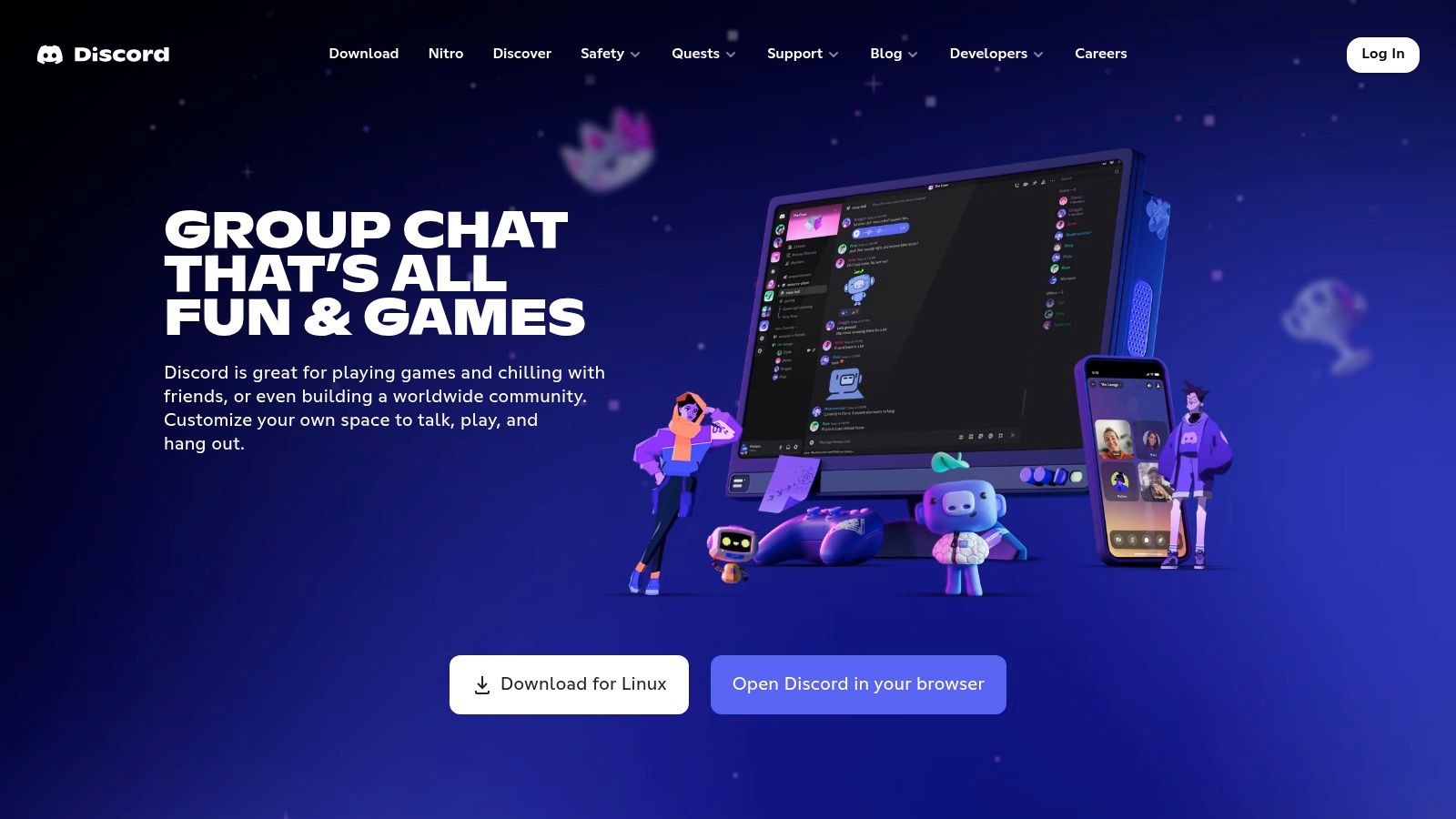
Unlike formal business suites, Discord excels at low-friction, spontaneous sharing. It’s a fantastic tool for developers wanting to pair program, designers seeking quick feedback on a mockup, or internal teams that need a persistent space to connect. The platform’s ease of use makes it some of the best screen sharing software for contexts where speed and simplicity are more important than enterprise-level features. While the free tier is very capable, the optional Nitro subscription unlocks higher-quality streaming up to 4K and 60fps.
Key Details & Use Cases
- Best For: Developer pair programming, design feedback sessions, small team huddles, and community-led tutorials.
- Standout Feature: The always-on nature of voice channels allows for effortless, drop-in screen sharing without the need to generate meeting links or invites.
- Pricing: The core screen sharing features are free. The optional Nitro subscription starts at $2.99/month for higher stream quality, larger file uploads, and other perks.
- Pro Tip: You can screen share directly in a private call with one or more friends. Simply start a voice call and click the “Share Your Screen” icon near the bottom of the window.
While it lacks the administrative controls and scheduling features of dedicated meeting software, Discord’s incredible ease of use and cost-free entry point make it an unbeatable option for fast, informal collaboration within tight-knit teams and online communities.
Website: https://discord.com
12. G2 – Screen Sharing Software Category
While not a screen sharing tool itself, G2’s dedicated software category is an indispensable resource for evaluating the market. It acts as a comprehensive marketplace and review aggregator, allowing you to compare dozens of the best screen sharing software options side-by-side. This is the ideal starting point for any team lead, IT manager, or business owner tasked with shortlisting and selecting the right platform for their specific needs.
The platform’s strength lies in its wealth of verified user reviews and powerful filtering capabilities. You can sort tools by market segment (SMB, Mid-Market, Enterprise), feature set, and user satisfaction ratings. This granular control helps you cut through marketing noise and see how each product performs in real-world scenarios, uncovering potential pros and cons that vendor websites might not highlight.
Key Details & Use Cases
- Best For: IT decision-makers, team leads, and anyone conducting a formal software evaluation process.
- Standout Feature: The “Compare” tool allows you to create a detailed feature-by-feature and rating comparison table for up to four different products at once.
- Pricing: Free to browse and use for research purposes.
- Pro Tip: Pay close attention to the “Verified Current User” reviews and use the filters to see feedback specifically from companies of a similar size to your own for the most relevant insights.
While you should be mindful of sponsored placements that may appear at the top of lists, G2 provides a transparent and data-driven way to build a shortlist. It’s an essential first stop before committing to demos or trials, ensuring you invest your time evaluating only the most suitable candidates.
Website: https://www.g2.com/categories/screen-sharing
Top 12 Screen Sharing Software — Quick Comparison
| Tool | Core features (✨) | UX / Quality (★) | Pricing / Value (💰) | Target audience (👥) | USP (🏆) |
|---|---|---|---|---|---|
| Zoom Workplace (Meetings) | ✨ Screen share, annotations, remote control, cloud recording, AI companion | ★★★★ Stable, broad device & integration support | 💰 Free (limits), paid tiers + add‑ons | 👥 Sales, training, remote teams | 🏆 Ubiquity & easy join flows |
| Microsoft Teams | ✨ Window/app/desktop share, live collaboration, M365 integration, Teams Premium AI | ★★★★ Enterprise-grade security & admin controls | 💰 Included in M365 bundles; Premium add‑ons | 👥 Microsoft‑centric enterprises, IT | 🏆 Deep M365 identity & file integration |
| Google Meet (Workspace) | ✨ In‑browser tab/window/desktop share, Docs/Drive integration, recording (higher tiers) | ★★★★ Minimal installs, reliable browser UX | 💰 Included in Workspace tiers; free personal use | 👥 Google Workspace teams, light IT needs | 🏆 Best in‑browser, low‑friction meetings |
| Cisco Webex Meetings | ✨ Screen share, annotation, whiteboards, noise removal, FedRAMP options | ★★★★ Security‑forward, mature enterprise tools | 💰 Free start; higher tiers for compliance | 👥 Regulated orgs, enterprises, gov | 🏆 Enterprise compliance & security |
| TeamViewer (Remote/Support) | ✨ On‑demand & unattended access, multi‑monitor, file transfer, MDM add‑ons | ★★★★ Broad OS/device support, proven scalability | 💰 💰 Higher business pricing; free personal | 👥 IT support, MSPs, enterprise remote ops | 🏆 Extensive remote‑support feature set |
| AnyDesk | ✨ Unattended & interactive access, session recording, cross‑platform, lightweight | ★★★★ Low latency, responsive sessions | 💰 Flexible licensing (solo → teams) | 👥 Support teams needing speed & low lag | 🏆 Fast, lightweight remote desktop |
| Splashtop | ✨ Unattended access, remote print, high‑fps modes, role access & SSO (Enterprise) | ★★★★ High‑fidelity for creative/video workflows | 💰 💰 Very competitive SMB/MSP pricing | 👥 Designers, MSPs, education, SMBs | 🏆 High‑frame‑rate, color‑accurate streaming |
| GoTo Meeting | ✨ Screen sharing, HD video, unlimited meetings, transcripts (Business) | ★★★ Stable, straightforward meeting UX | 💰 Clear, simple paid plans; trial | 👥 SMBs wanting simple, reliable meetings | 🏆 Clear pricing & dependable core features |
| Chrome Remote Desktop | ✨ Browser WebRTC sharing, quick share, unattended access | ★★★ Simple, zero‑friction browser experience | 💰 Free | 👥 Ad‑hoc support, personal remote access | 🏆 Free, no‑install browser‑based access |
| Slack (Huddles) | ✨ In‑chat audio/video huddles, screen share, app integrations, AI notes (paid) | ★★★★ Frictionless in‑context collaboration | 💰 Included in Slack plans; paid for AI/features | 👥 Teams already on Slack, async‑first orgs | 🏆 Start a huddle inside channels instantly |
| Discord (Go Live + Screen Share) | ✨ Screen share in voice channels/DMs, multi‑quality tiers, persistent voice rooms | ★★★ Easy, always‑on voice; strong community tools | 💰 Free baseline; Nitro for higher quality | 👥 Communities, small teams, educators, gamers | 🏆 Persistent voice rooms & community features |
| G2 – Screen Sharing Category | ✨ Category filters, user reviews, satisfaction scores, vendor links | ★★★★ Broad market overview & user feedback | 💰 Free to browse; vendor prices vary | 👥 Buyers evaluating multiple vendors | 🏆 Aggregated reviews & comparative insights |
Choosing the Right Tool for Your Remote Role
Navigating the landscape of screen sharing software can feel overwhelming. After reviewing a dozen of the top contenders, from enterprise powerhouses like Microsoft Teams to nimble, specific tools like AnyDesk, one central theme emerges: the “best” solution is entirely contextual. Your ideal tool depends directly on your role, your team’s workflow, and your primary communication needs. The goal is not to find a single application that does everything, but to select the one that excels at the tasks you perform most often.
This comprehensive review has demonstrated that the market for the best screen sharing software is highly segmented. General-purpose platforms such as Zoom and Google Meet are excellent for scheduled meetings and presentations, offering robust features and broad compatibility. In contrast, dedicated remote access tools like TeamViewer and Splashtop provide the low-latency, high-performance connection essential for IT support and collaborative development, where direct control is paramount. Meanwhile, integrated solutions like Slack Huddles and Discord Go Live thrive by embedding screen sharing directly into existing communication channels, prioritizing speed and spontaneity over formal presentation features.
A Practical Framework for Your Decision
Before committing to a subscription, it is crucial to move beyond feature lists and consider the practical implications for your daily work. A software developer’s needs diverge significantly from those of an HR professional, just as a freelance designer’s requirements differ from a corporate IT administrator’s.
To make an informed choice, filter your options through these three critical lenses:
- Primary Use Case: What is the single most important function you need? Is it high-quality video conferencing for client calls (GoTo Meeting, Webex), instant collaborative sessions for pair programming (Slack, Discord), or secure, unattended access to remote machines for technical support (AnyDesk, Splashtop)? Be honest about your core requirement.
- Ecosystem Integration: How well does the tool fit into your existing software stack? If your entire organization runs on Microsoft 365, the deep integration of Microsoft Teams is a powerful advantage. Similarly, if Google Workspace is your command center, Google Meet offers unparalleled convenience. Forcing a tool that doesn’t integrate smoothly will only create friction and hinder adoption.
- Security and Compliance: What level of security does your work demand? For those handling sensitive customer data or working in regulated industries, enterprise-grade security features like end-to-end encryption, advanced user permissions, and compliance certifications (like HIPAA or SOC 2) are non-negotiable. Tools like Cisco Webex and enterprise tiers of Zoom and Teams often lead in this area, while simpler options like Chrome Remote Desktop may not be suitable.
Your Actionable Next Steps
Armed with this knowledge, your path forward is clear. First, shortlist two or three top candidates from our list that align with your primary use case and security needs. Next, take full advantage of the free trials offered by nearly every provider. There is no substitute for hands-on experience. During the trial, test the software in a real-world scenario with your team. Pay close attention to video and audio quality, latency during screen control, and overall ease of use. A tool that looks great on paper might feel clunky or unintuitive in practice.
By strategically aligning the tool to the task, you transform screen sharing from a basic utility into a powerful engine for productivity and collaboration. Mastering this technology is a critical skill in today’s remote-first world, empowering you to communicate with clarity, solve problems efficiently, and showcase your work effectively, regardless of physical location. This proficiency not only makes you a better remote employee but also a more attractive candidate for leading remote-first companies.
Mastering the right tools is the first step, and the next is finding a role where you can use them. Remote First Jobs is the premier job board dedicated exclusively to verified, high-quality remote positions at companies that truly embrace the remote-first culture. Find your next opportunity to thrive by browsing listings on Remote First Jobs today.